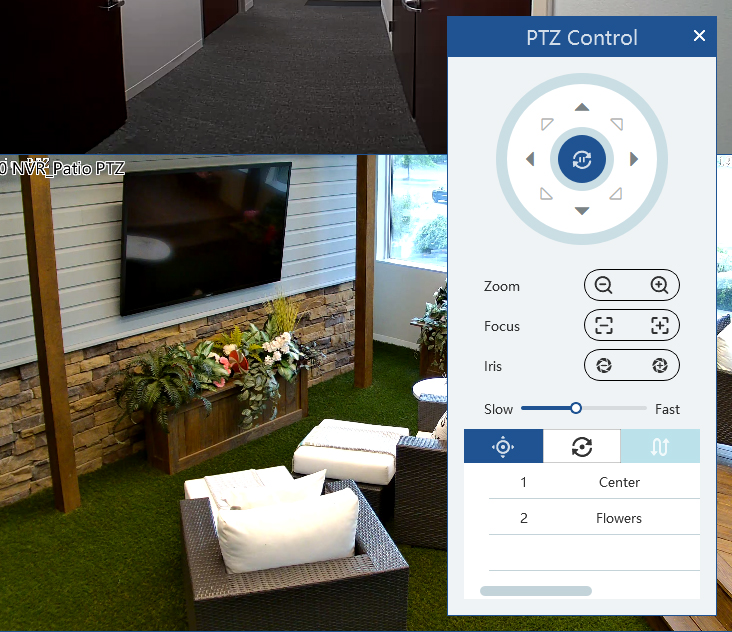VMS - Alarm Preview
Once you have configured the alarms in the Alarm Setting interface, the alarm view window will prompt you when an alarm is triggered.
This page shows all active alarms. Click the alarm button icon in the bottom right corner to display an alarm list as shown here.
Click the play icon or the record icon to play or record the associated file or channel.
Alarm preview controls
Hover over an active channel to display a toolbar, or right-click to show a control menu.
Channel window toolbar
When you mouse over an active channel, this toolbar below appears at the bottom of the window. Not all icons appear on all cameras.

-
Close the channel feed for privacy.
-
Toggle recording the channel. A red camera appears in the top right of the channel to show it is recording; the file saves to the designated downloads folder on your computer.
-
Take a snapshot.
-
Toggle audio for the channel. The platform only can enable audio in one window at a time.
-
Toggle two-way audio between the DVR/NVR and the monitor client.
-
Toggle two-way audio between the IPC and the monitor client.
-
Open a Alarm preview controls.
-
For select PTZ cameras, 3D zoom.
-
For motorized cameras, zoom in and out.
-
Fit the feed to window.
-
Manually activate the channel's alarm.
-
Device settings.
Right-click menu
When you right-click on an active alarm channel, the following menu options appear.
Close Channel: Close the video feed.
Window Scale: Force the video to 4:3, 16:9, its original aspect ratio, or full size as needed.
1, 4, 9, 16: Sets the display to single-channel, 2×2, 3×3, or 4×4.
Start/Stop Record: Control whether the channel gets recorded.
Instant Playback: When selected, choose how far back you want the playback to start. That channel's recordings played from that time.
Snapshot: Take a snapshot.
Audio ON/OFF: Toggle audio for the channel. The platform only can enable audio of one window. If the audio is enabled in one window, the audio in previous window will be disabled.
Start/Stop Talkback: Toggle two-way audio between the DVR/NVR and the monitor client.
Start/Stop Channel Talkback: Toggle two-way audio between the IPC and the monitor client.
PTZ Control: Open a Alarm preview controls.
Manual Alarm Out: Select and trigger an alarm output device.
Stream: Choose a video stream to display in this window.
Channel Info.: Display the channel's name, IP address, and the current stream.
Image Adjustment: Set the image’s brightness, saturation, contrast, etc.
Full Screen: Display the channel in full screen.