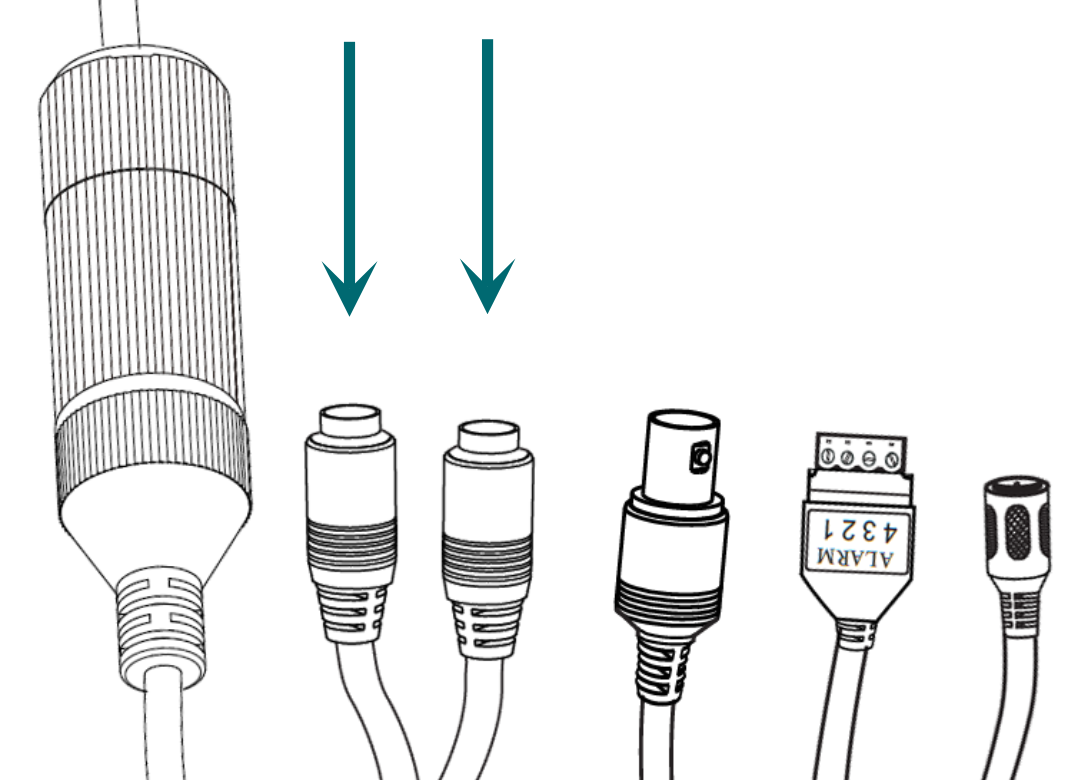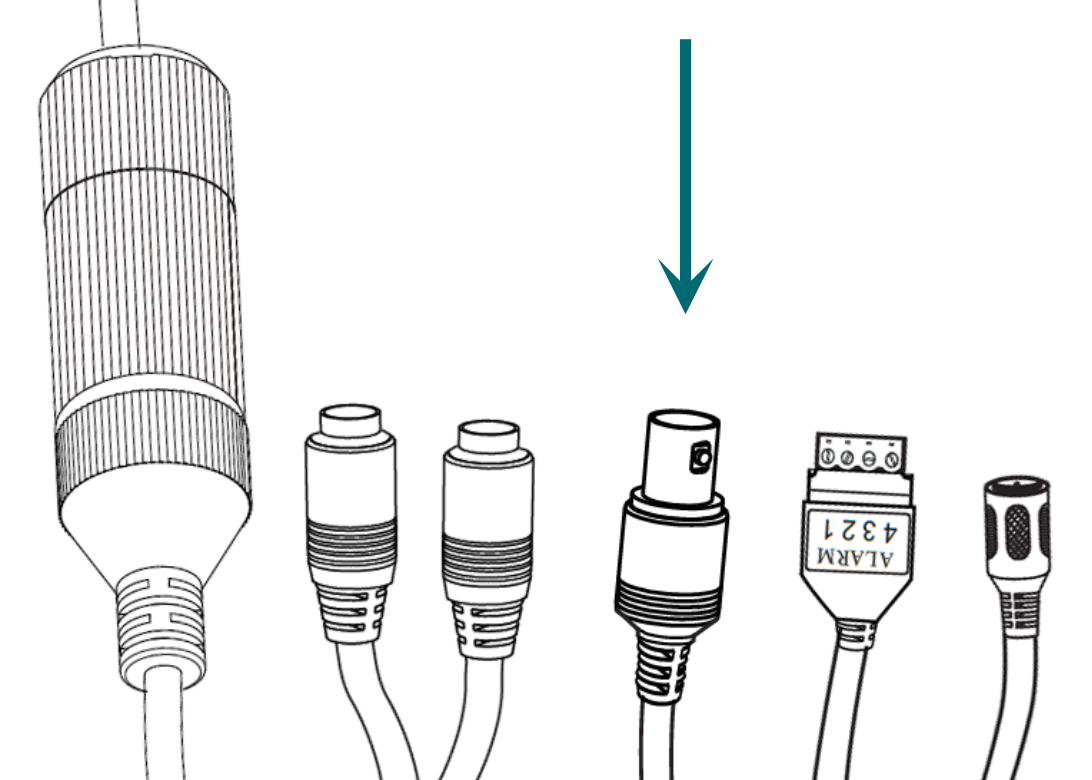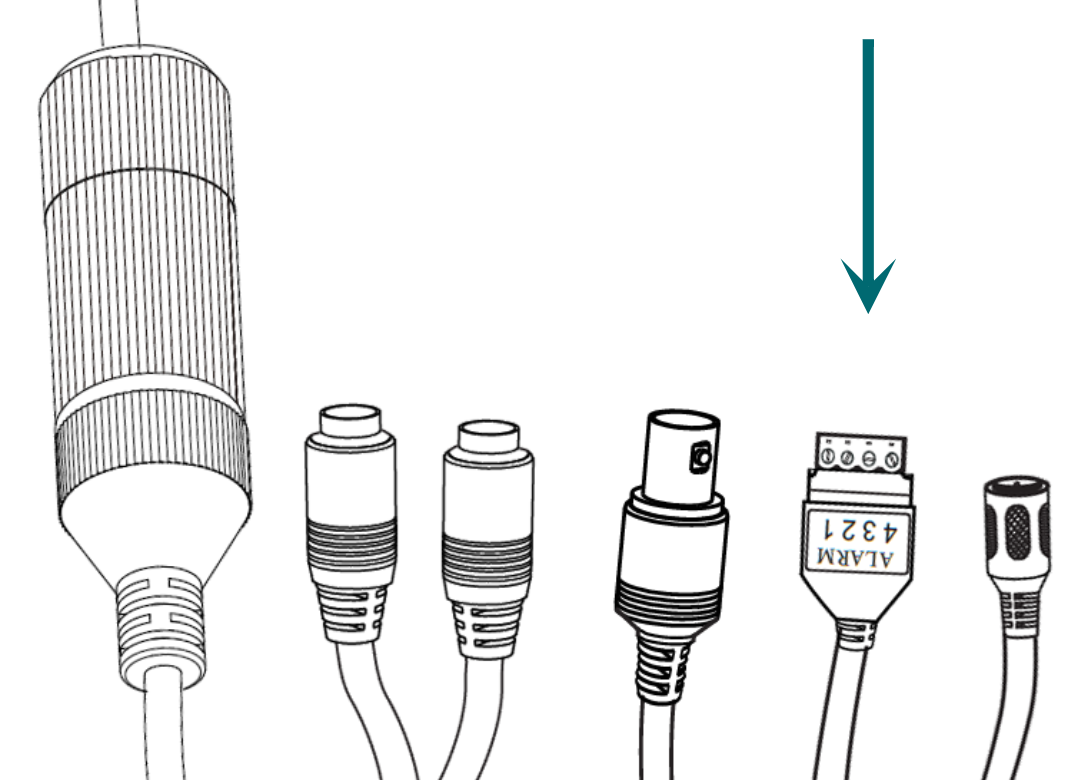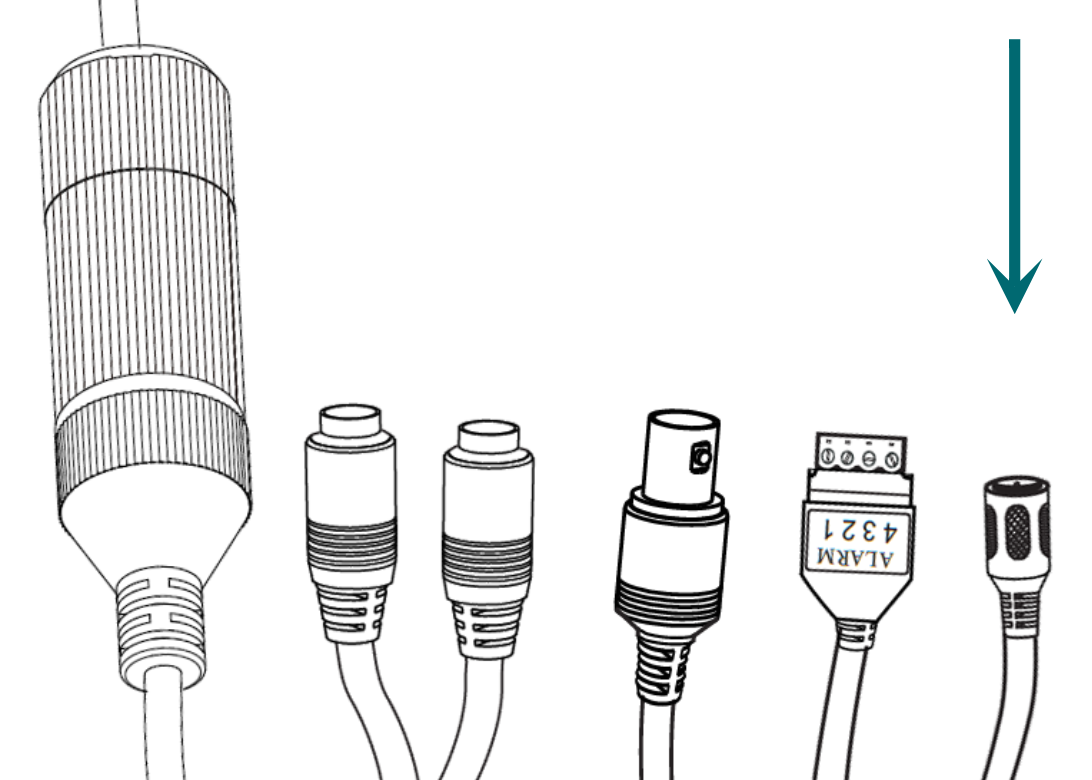Motorized bullet contents
-
camera
-
adhesive mounting template
-
4 × wall anchors with screws
-
weatherproofing kit
-
Torx® wrench

PoE advisory
Caution: If you are using PoE, ensure that your NVR has enough capacity, otherwise your cameras may randomly disconnect from your system.
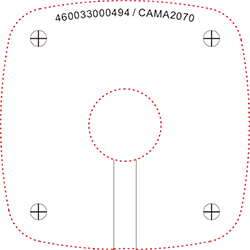
Prepare the surface
Using the mounting template as a guide, drill pilot holes in the desired location.
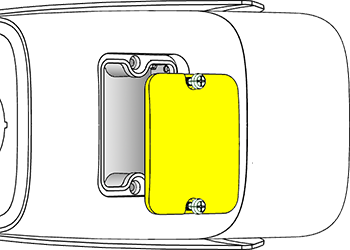
Open the utility port
On the bottom of your camera, loosen the screws that cover the utility port. Remove the cover.

Add an SD card
You can insert an SD card (up to 256GB) into the card slot in the utility port, shown here. Use only a surveillance-rated SD card.
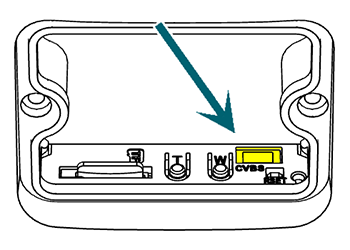
CVBS port
If you need to use a haldheld video monitor, this is the CVBS port.
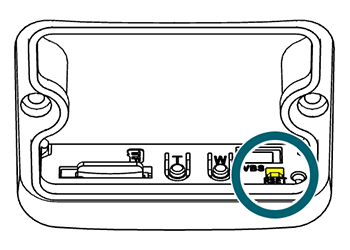
Reset button
This button (shown in yellow) is the reset button.
If needed, while the camera is powered, press and hold this button for 30 seconds to restore it to factory defaults.
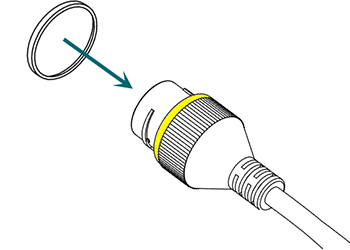
Weatherproofing: Prepare the tail
Find the white washer in the weatherproofing kit.
Place it on the network connector of the camera's tail. The proper placement is shown here in yellow.
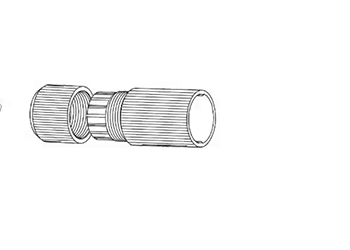
Weatherproofing: Insert the network cable
Slide a terminated category cable through the end cap and the casing.
Caution: Triple-check that your NVR has enough PoE capacity.
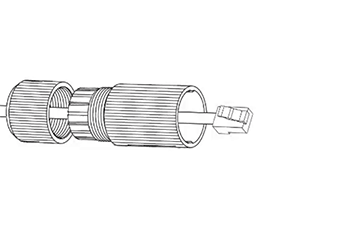
Weatherproofing: Connect the tail
Connect the terminated cable to the network connector of your camera's tail.
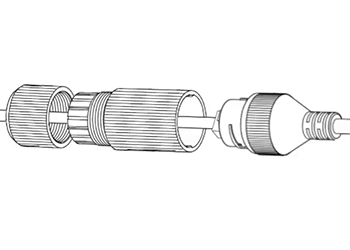
Weatherproofing: Secure the casing
Slide the weatherproof casing firmly onto the camera's network connector. Twist it to lock it in place.
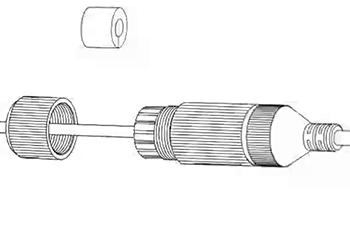
Weatherproofing: Insert the sealing gasket
The sealing gasket has a slit in the side. Use this slit to place the gasket around the cable, then slide the gasket fully into the weatherproof casing.
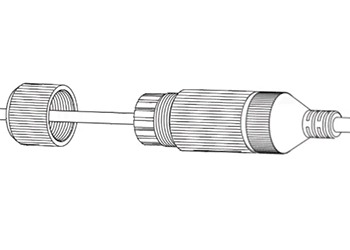
Weatherproofing: Attach the end cap
Screw the end cap onto the casing until it is snug. The compresses the gasket around the cable, providing a weatherproof seal.
Connect the audio (optional)
To add external audio to the feed, connect your local microphone to "IN" and your amplifier to "OUT". The wires are labeled with a small tag.
Connect the video output (if needed)
If you need to use a handheld video monitor, connect it to the video output BNC connector.
Connect the alarm (optional)
If you wish to add an alarm or other such system to the camera, attach it to the Phoenix connector.
Connect the power (if needed)
If not using PoE, attach the power connector (we recommend using the EE-PS-12VDC-1A).
Pro Tip: Wrap any unused connectors to prevent short circuits.
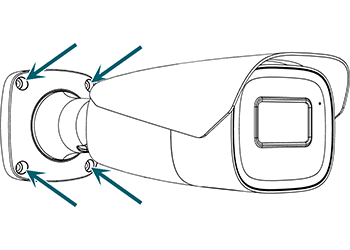
Mount the Camera
Use the screws to mount the camera to the surface.

Claim the camera in OvrC
If you have an OvrC Pro device, it automatically claims your camera. If not, claim it by manually entering its MAC address and service tag number. Once claimed, activate the camera in OvrC to help you adjust its aim.
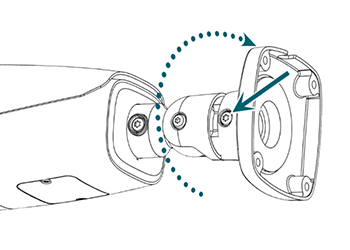
Aim the camera
Loosen the indicated star screw. Twist the entire camera body so that the elbow joint can bend in the desired direction. Tighten the screw.
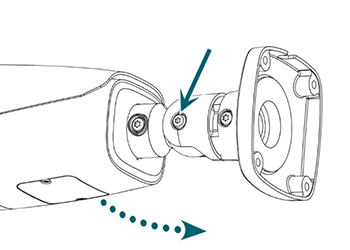
Angle the camera
Loosen the indicated star screw. Angle the camera body so it faces the surveillance scene. Tighten the screw.
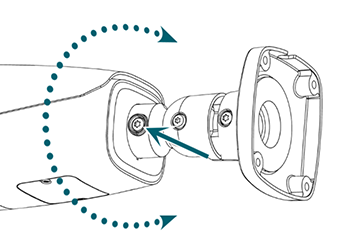
Level the camera
Loosen the indicated screw. Level the camera. Tighten the screw.
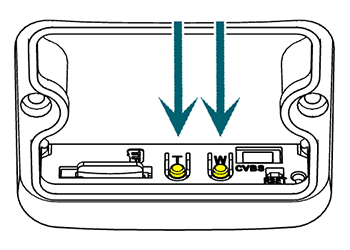
Adjust the zoom
Inside the utility port, use these two buttons to zoom in (T for telephoto) or zoom out (W for wide-angle) until you have the perfect image.
Replace the utility port cover.

Adjust the sunshade
The sunshade keeps the camera from overheating. Loosen the sunshade's screw. Adjust the sunshade to protect the camera body from direct sunlight. Tighten the screw when finished.