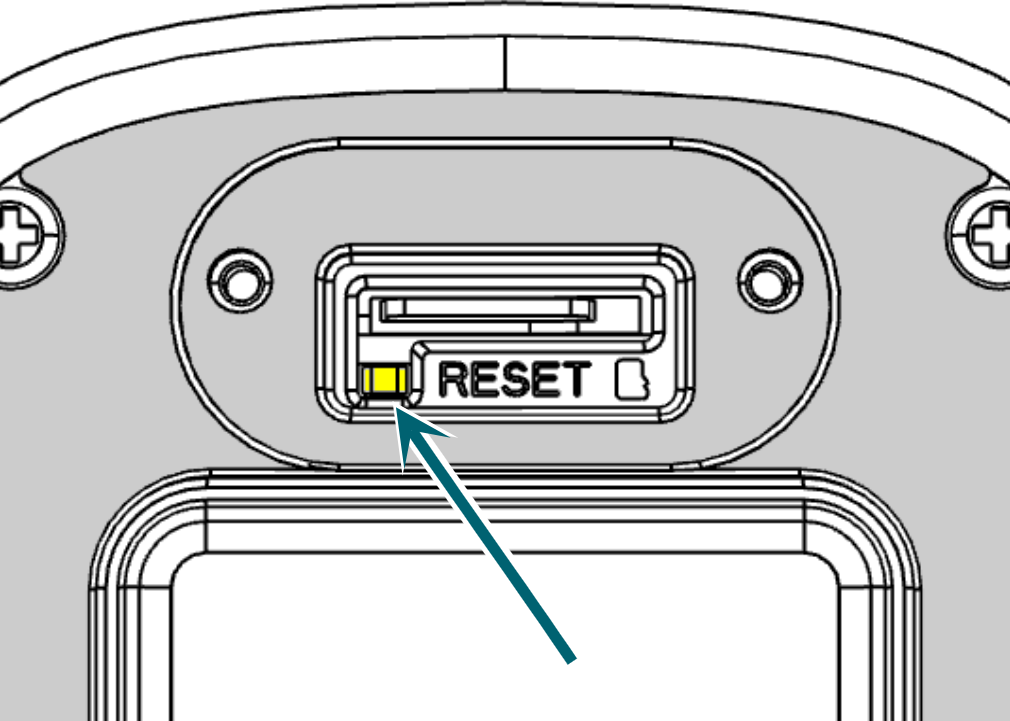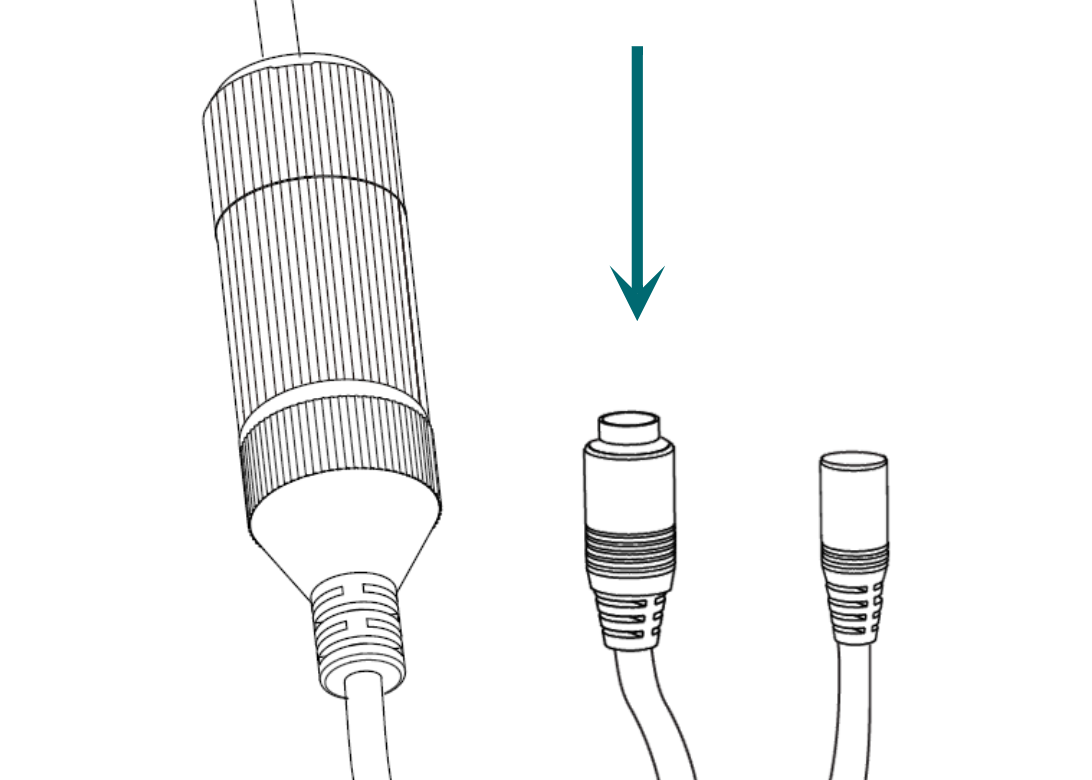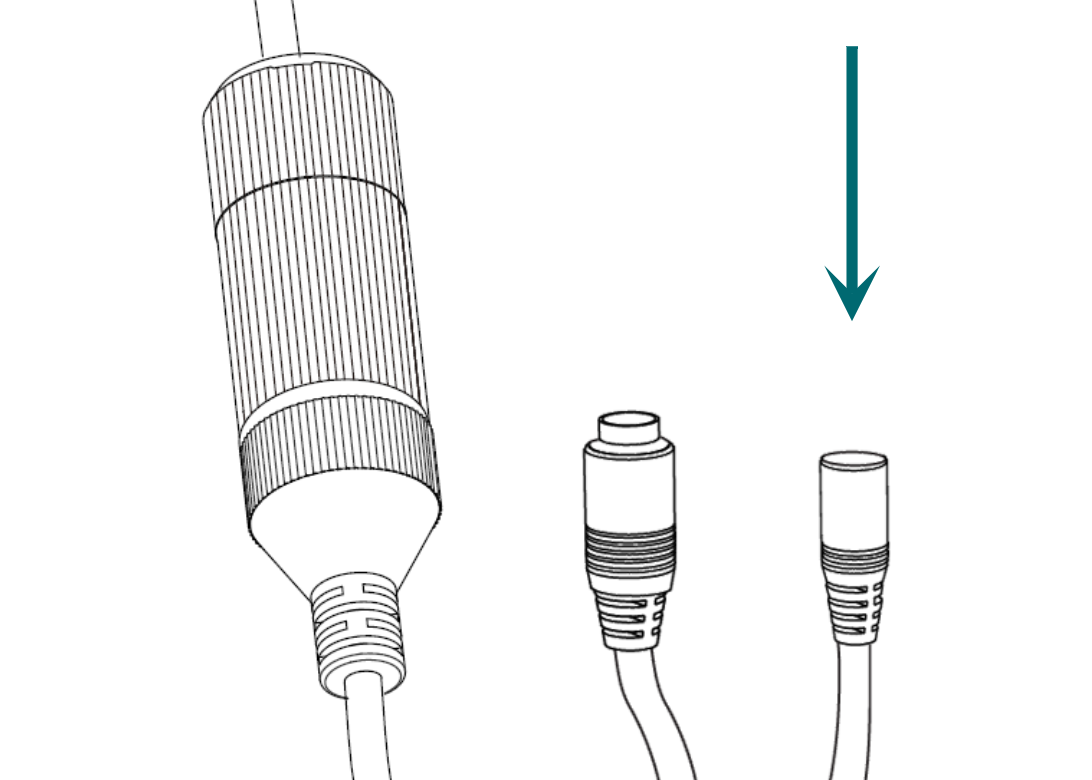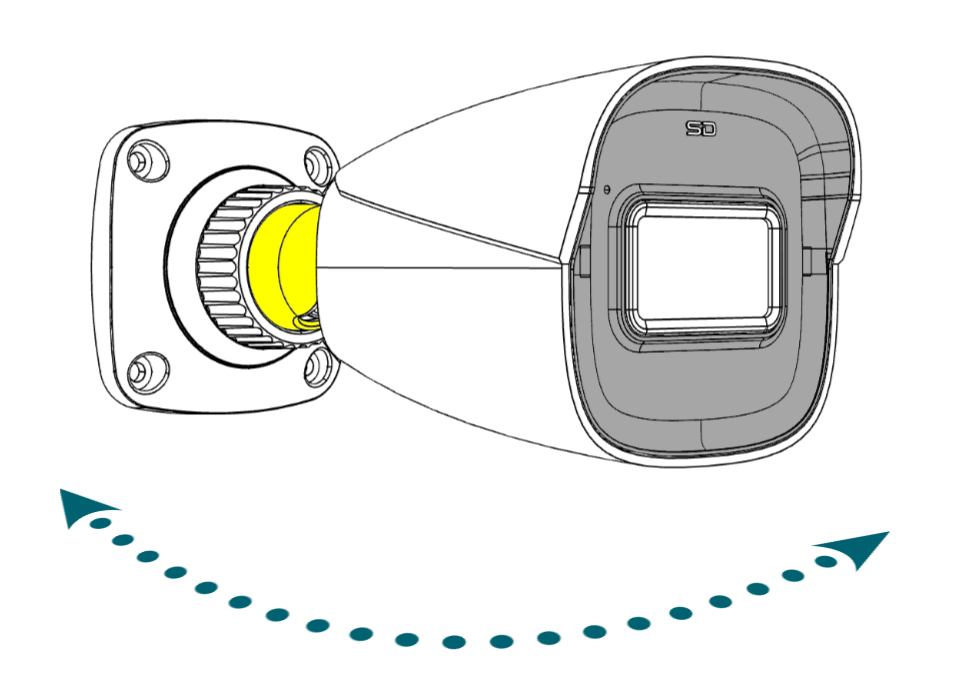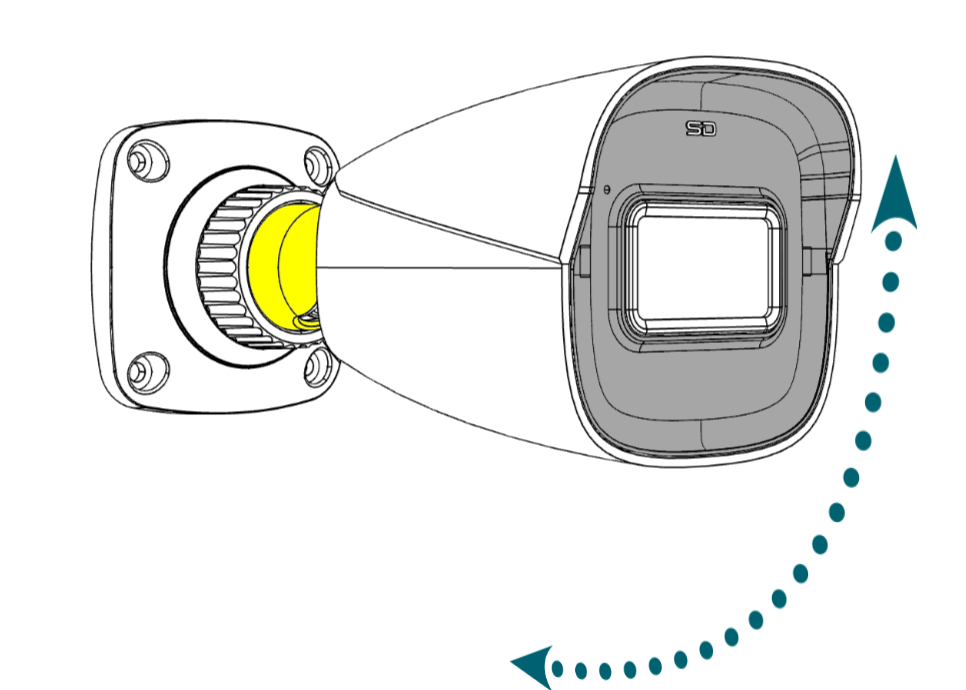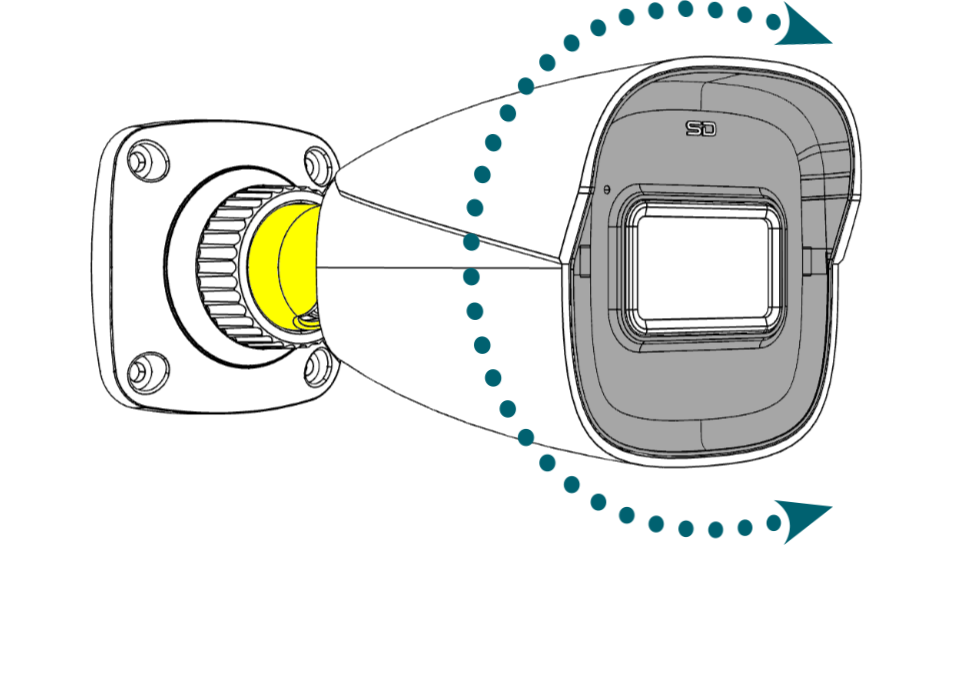PoE advisory
Caution: If you are using PoE, ensure that your NVR has enough capacity, otherwise your cameras may randomly disconnect from your system.
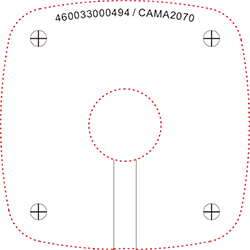
Prepare the surface
Using the mounting template as a guide, drill pilot holes in the desired location.
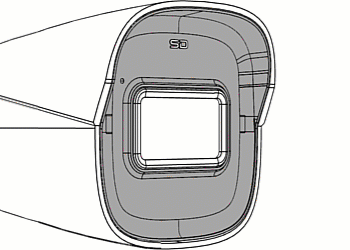
Remove the faceplate (optional)
If you need to add an SD card, remove the black faceplate. It's held on by magnets, and easy to remove if you grip it right under the sunshade.
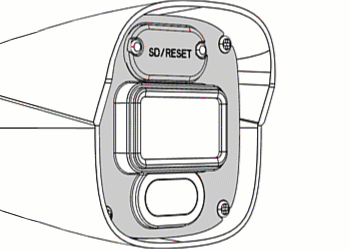
Add an SD card
Remove the SD card slot cover. You can insert a surveillance-rated SD card (up to 256GB) into the card slot, shown here.
Replace the SD card slot cover and the faceplate.
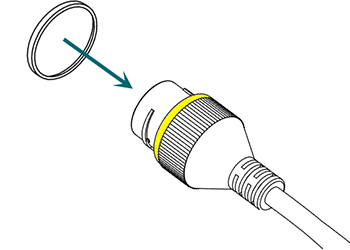
Weatherproofing: Prepare the tail
Find the white washer in the weatherproofing kit.
Place it on the network connector of the camera's tail. The proper placement is shown here in yellow.
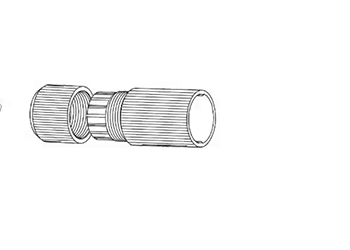
Weatherproofing: Insert the network cable
Slide a terminated category cable through the end cap and the casing.
Caution: Triple-check that your NVR has enough PoE capacity.
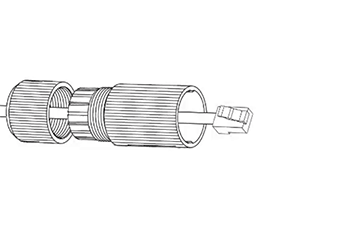
Weatherproofing: Connect the tail
Connect the terminated cable to the network connector of your camera's tail.
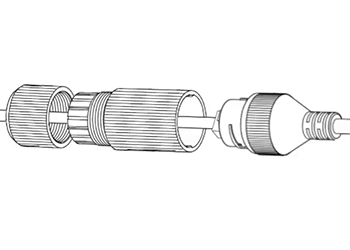
Weatherproofing: Secure the casing
Slide the weatherproof casing firmly onto the camera's network connector. Twist it to lock it in place.
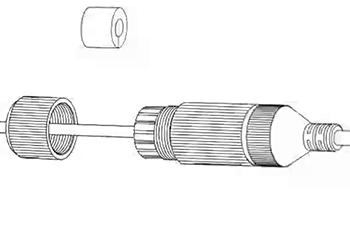
Weatherproofing: Insert the sealing gasket
The sealing gasket has a slit in the side. Use this slit to place the gasket around the cable, then slide the gasket fully into the weatherproof casing.
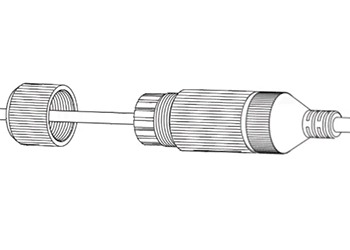
Weatherproofing: Attach the end cap
Screw the end cap onto the casing until it is snug. The compresses the gasket around the cable, providing a weatherproof seal.
Connect the power (if needed)
If not using PoE, attach the power connector.
Pro Tip: Wrap any unused connectors to prevent short circuits.

Claim the camera in OvrC
If you have an OvrC Pro device, it automatically claims your camera. If not, claim it by manually entering its MAC address and service tag number. Once claimed, activate the camera in OvrC to help you adjust its aim.

Mount the camera
Use the screws to mount the camera to the surface.

Loosen the lock nut
Loosen the lock nut slightly, just enough that you can aim the camera.
| Warranty | Support | Tech Community |
Copyright © 2025, Snap One, LLC. All rights reserved.