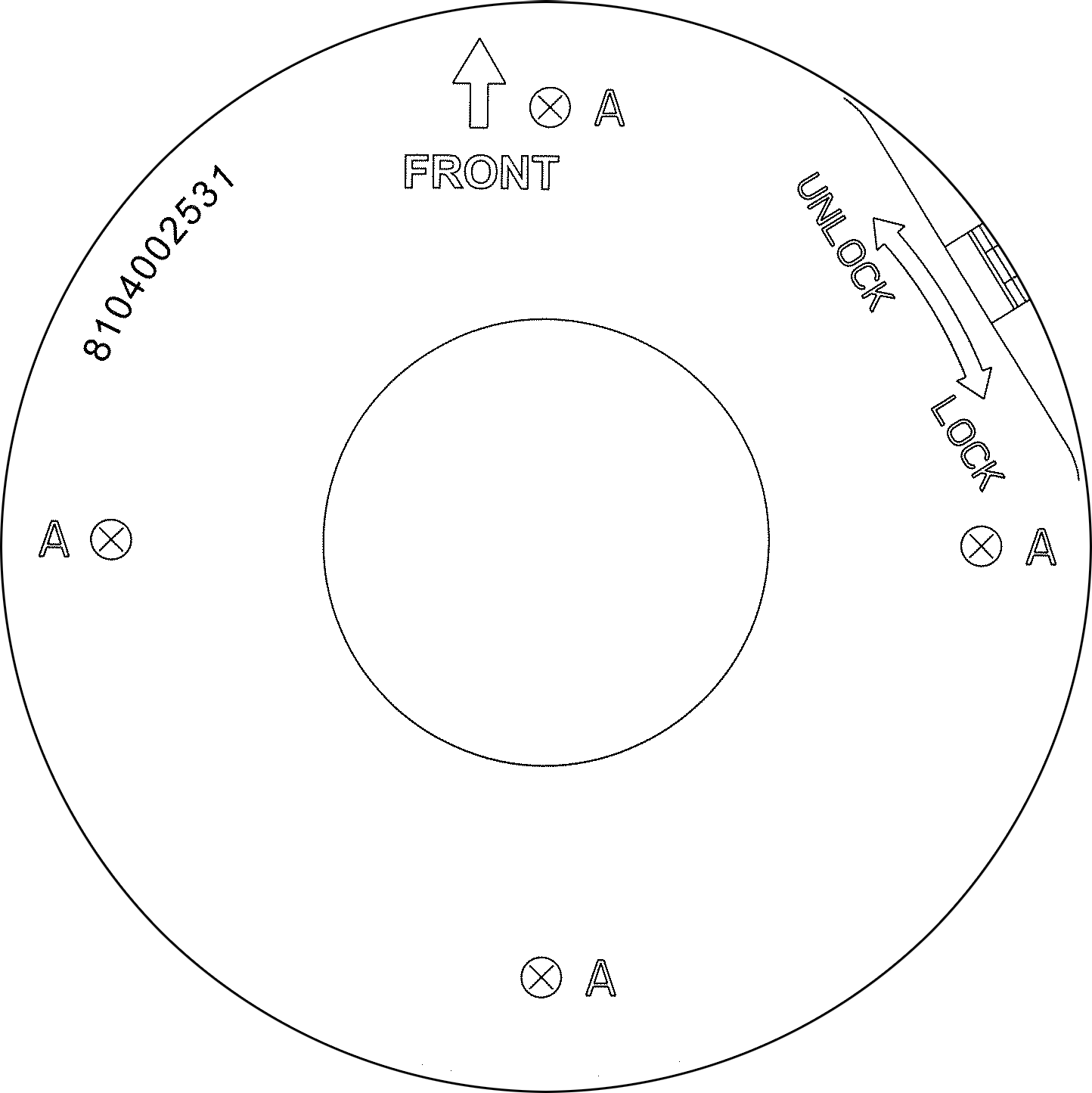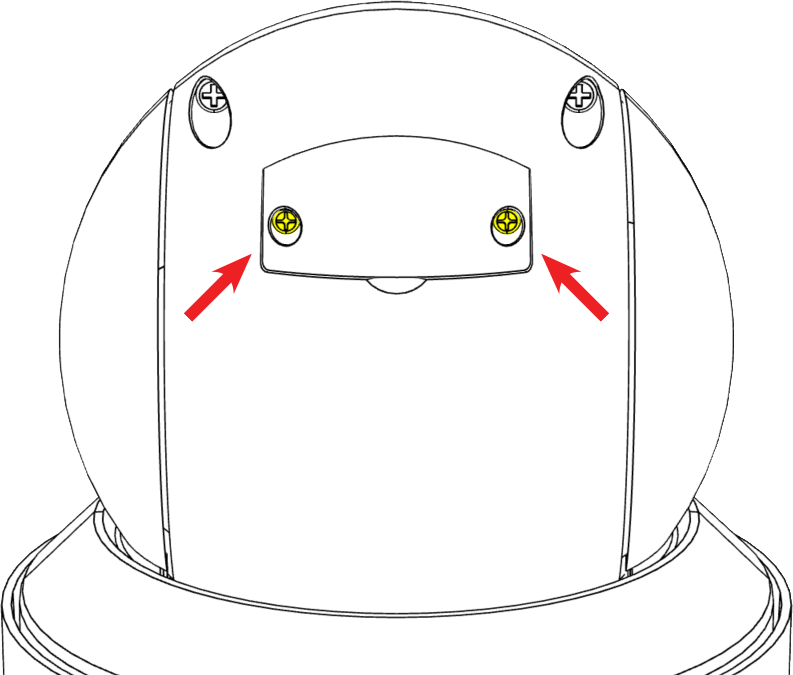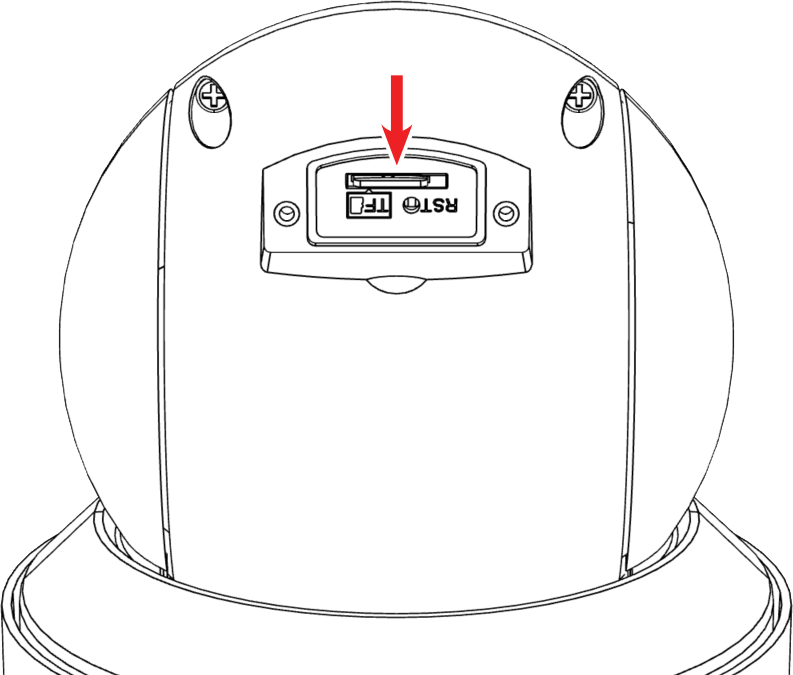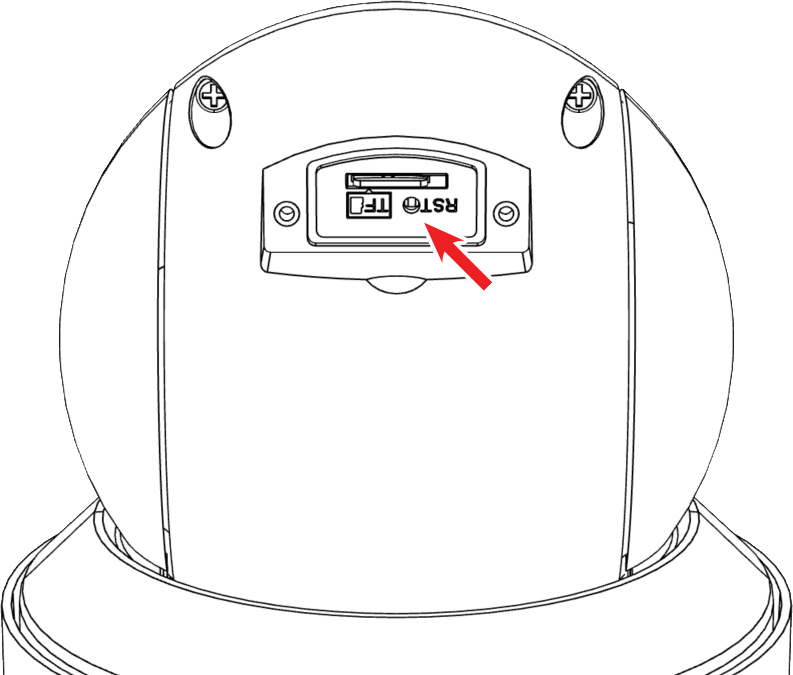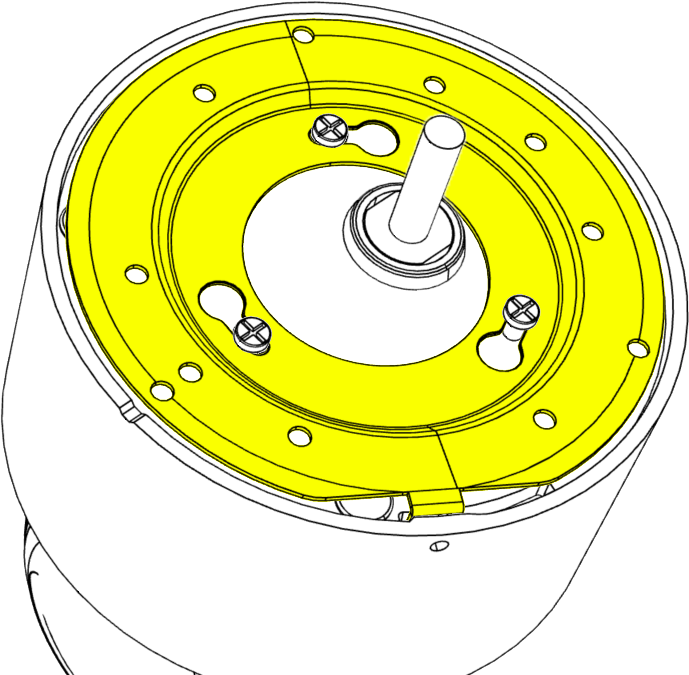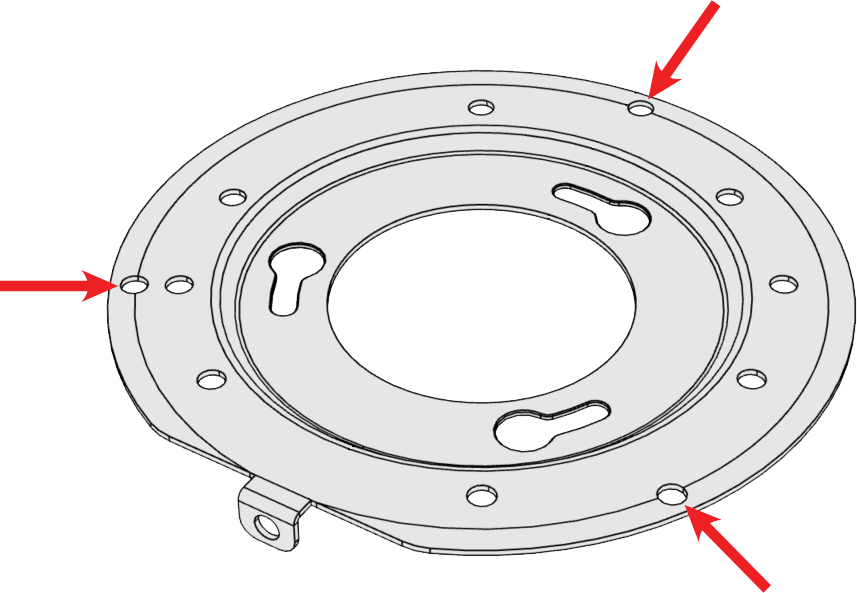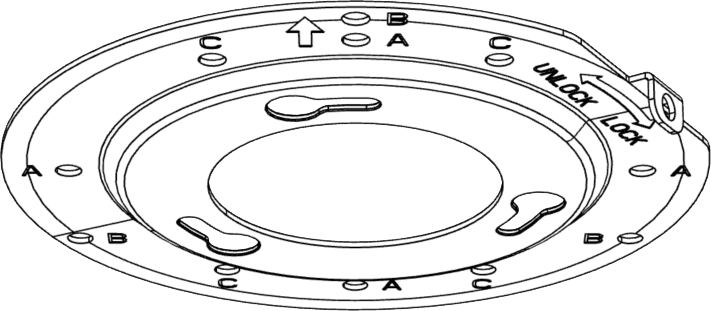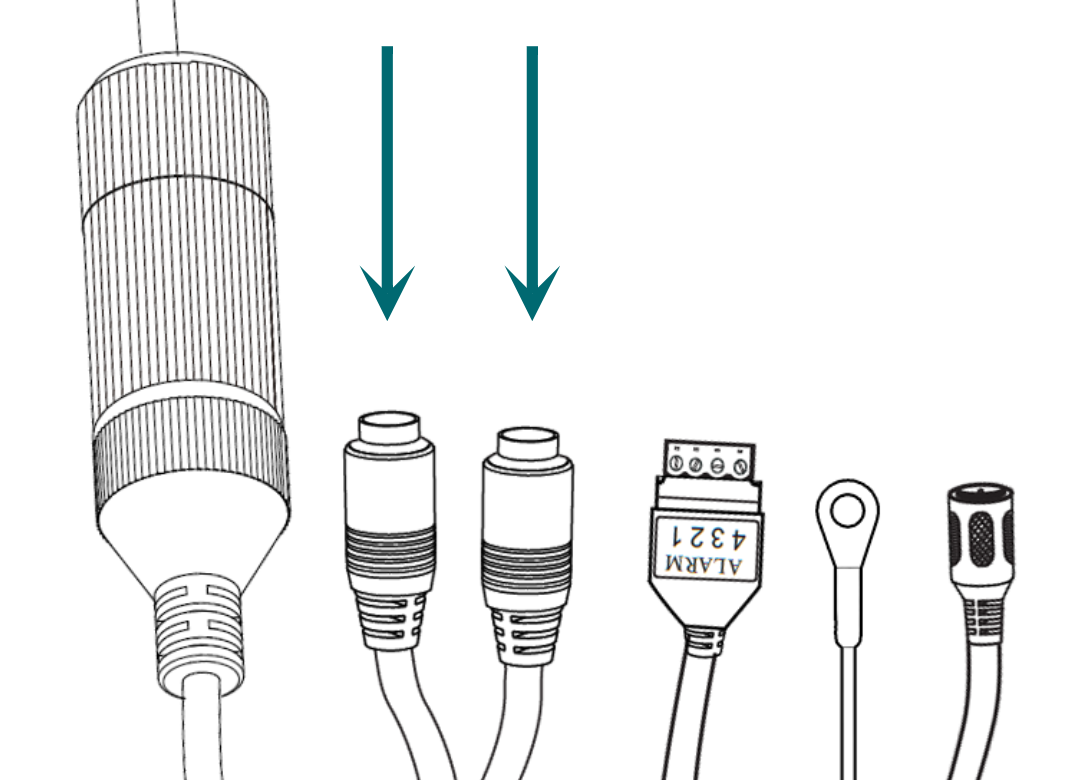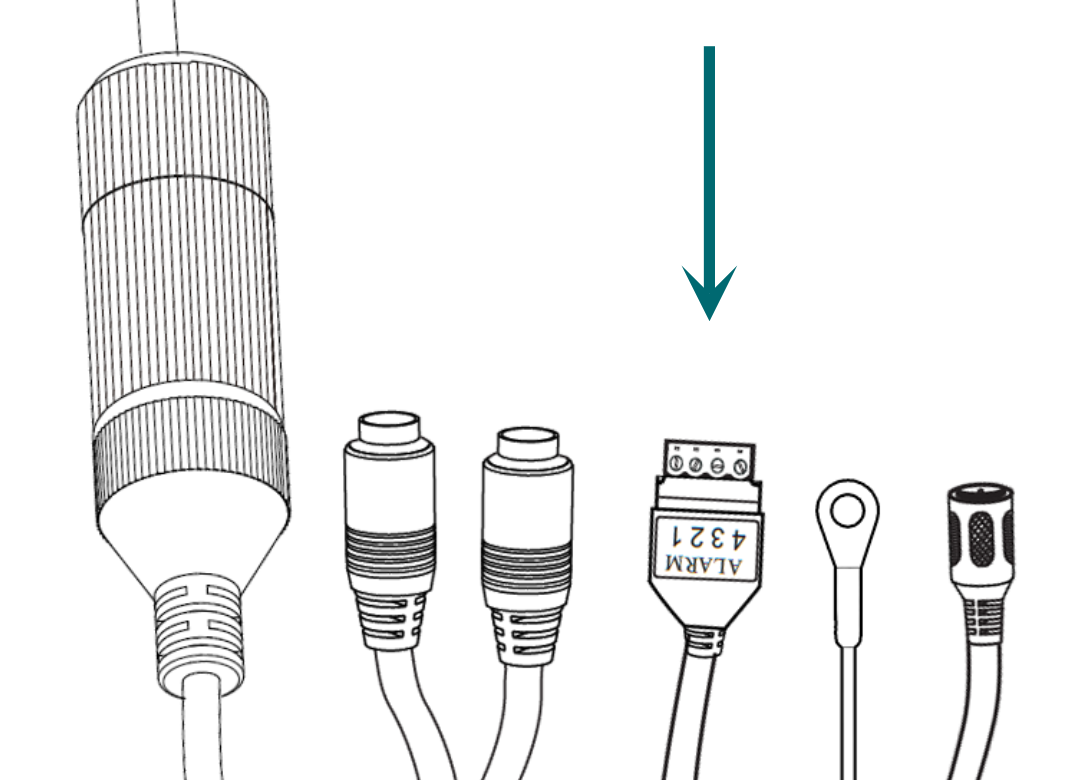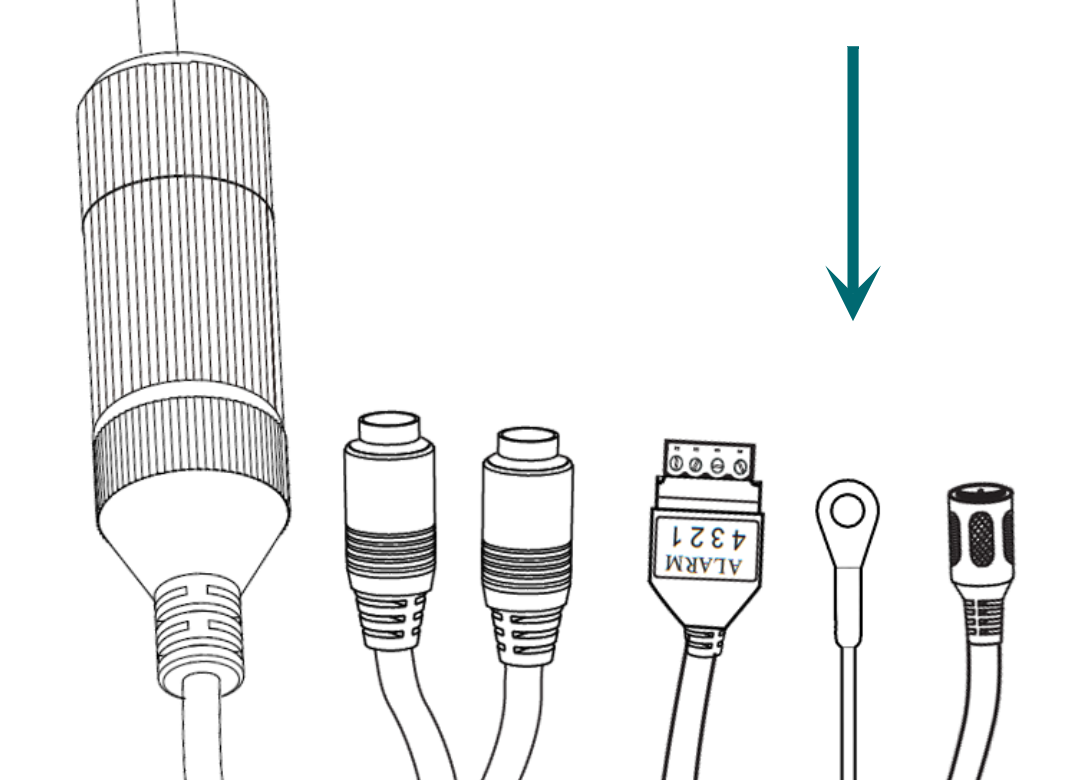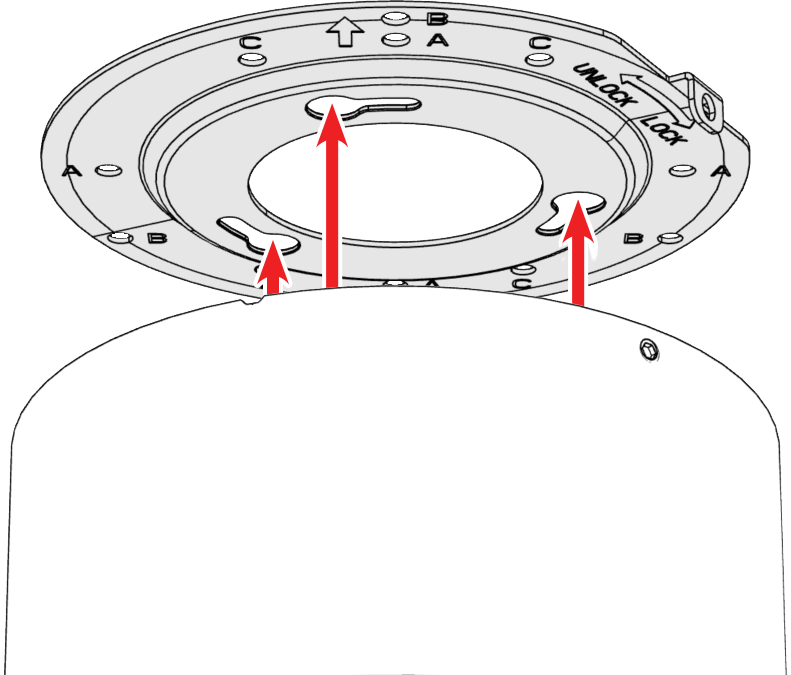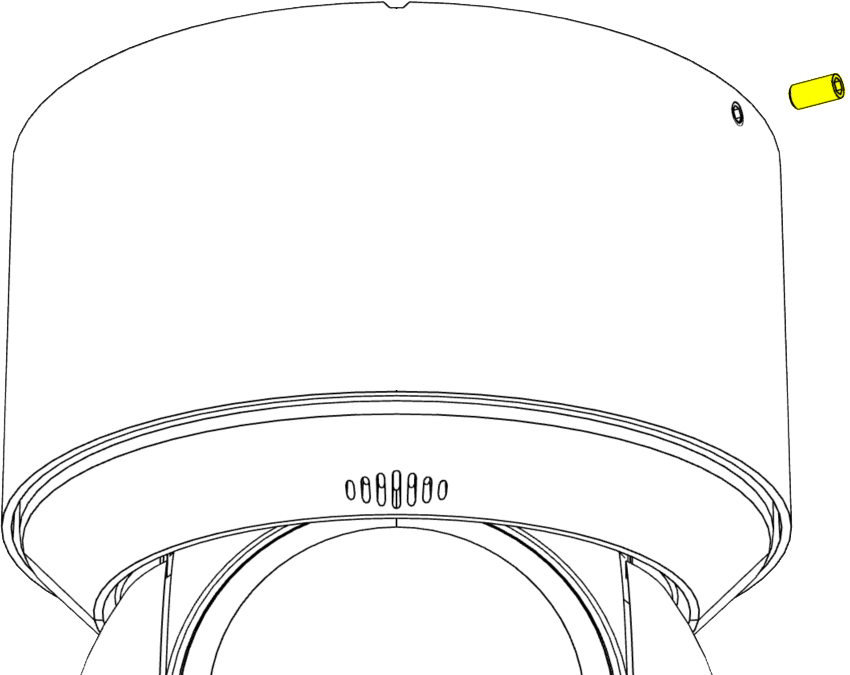![]()
420 Mini PTZ contents
-
Camera
-
Mounting template
-
Weatherproofing kit
-
Hex key
-
4 × concrete anchors with screws
-
3 × self-adhesive rubber spacers
-
Extra lock screw (just in case)

PoE advisory
Caution: If you are using PoE, ensure that your NVR has enough capacity, otherwise your cameras may randomly disconnect from your system.
Plan for proper placement
For the best results with your camera's auto-tracking feature, install this camera a minimum of 15' / 4.5m above ground. Higher elevations improve performance.
Drill pilot holes (if needed)
If you are mounting directly to a wall or ceiling, attach the self-adhesive template to the mounting surface and drill pilot holes as needed. Note that the front of the camera is indicated on the template.
Remove the utility cover (optional)
If you need to access the SD card slot or the reset button, loosen these two screws and remove the utility cover.
Install an SD card (optional)
You can insert an SD card (up to 256GB) into the camera body. Use only a surveillance-rated SD card.
Replace the utility cover.
Reset button (just so you know)
This button is the reset button.
If needed, while the camera is powered, press and hold this button for 30 seconds to restore it to factory defaults.
Loosen the lock screw
Loosen the lock screw from the side of the camera.
The lock screw is not a captive screw; be careful not to lose it. (We supply an extra lock screw just in case.)
Remove the base plate
Do not loosen the three screws in the camera bottom. They are spaced enough that you can twist and remove the base plate.
Attach spacers (if needed)
If you are using a Luma A20-xx-FEMPTZ mount, add the three self-adhesive spacers to the holes shown. These allow the base plate to have a secure seating on the mount.
Attach the base plate to the surface
Run the cables through the base plate. Secure the base plate using the holes labeled A.
Use anchor screws if mounting to a ceiling. Otherwise, use the screws provided with the mount.
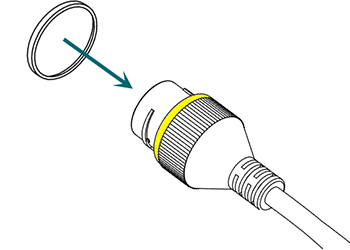
Weatherproofing: Prepare the tail
Find the white washer in the weatherproofing kit.
Place it on the network connector of the camera's tail. The proper placement is shown here in yellow.
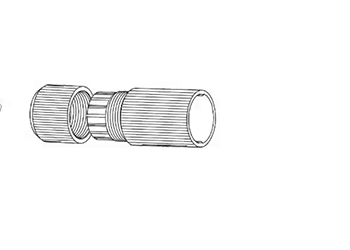
Weatherproofing: Insert the network cable
Slide a terminated category cable through the end cap and the casing.
Caution: If your system does not support PoE+, add a LUM-A20-POE60W power injector to your cable.
Caution: Triple-check that your NVR has enough PoE capacity.
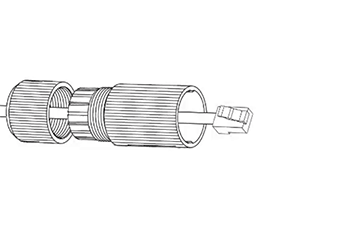
Weatherproofing: Connect the tail
Connect the terminated cable to the network connector of your camera's tail.
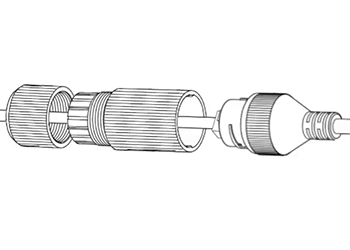
Weatherproofing: Secure the casing
Slide the weatherproof casing firmly onto the camera's network connector. Twist it to lock it in place.
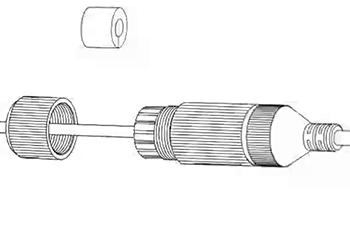
Weatherproofing: Insert the sealing gasket
The sealing gasket has a slit in the side. Use this slit to place the gasket around the cable, then slide the gasket fully into the weatherproof casing.
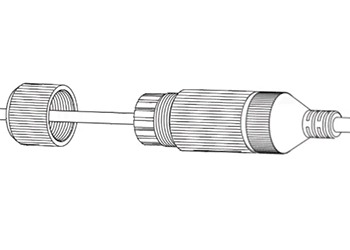
Weatherproofing: Attach the end cap
Screw the end cap onto the casing until it is snug. The compresses the gasket around the cable, providing a weatherproof seal.
Connect the audio (optional)
To add external audio to the feed, connect your local microphone to "IN" and your amplifier to "OUT". The wires are labeled with a small tag.
Connect the alarm (optional)
If you wish to add an alarm or other such system to the camera, attach it to the Phoenix connector.
Connect the power (if needed)
If using 12V power rather than PoE+, attach the power adapter.
Pro Tip: Wrap any unused connectors to prevent short circuits.

Claim the camera in OvrC
If you have an OvrC Pro device, it automatically claims your camera. If not, claim it by manually entering its MAC address and service tag number. Once claimed, activate the camera in OvrC to help you adjust its aim.
Attach the camera
Insert the camera's screws into the base plate. Turn the camera body clockwise until it stops.