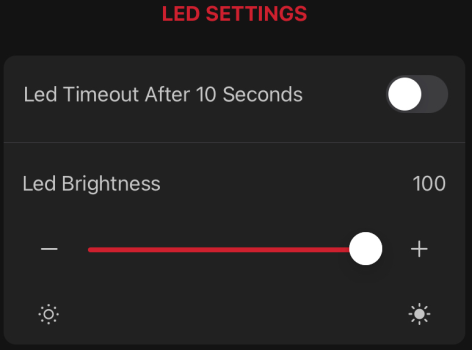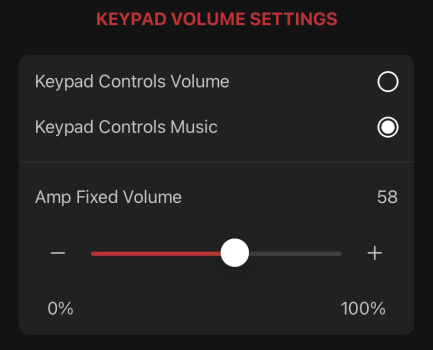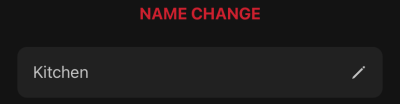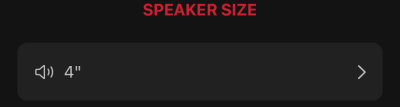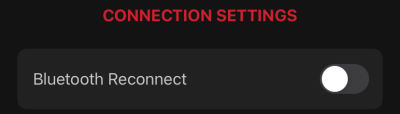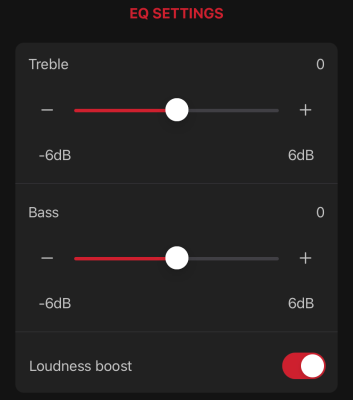Configuring the WAKE Amp
To configure the WAKE Amp, download the WAKE Amp mobile app from the Apple App Store or Google Play store.
The app automatically searches for available WAKE Amps. Tap the discovered WAKE Amp and the Amp Setup page appears.
Pro Tip: -_Configure one WAKE Amp at a time to easily identify each device.
Tap the icons along the bottom of the page to navigate through configuration options.
To disconnect from a WAKE Amp, tap the overflow icon (![]() ), in the upper right corner and tap the Disconnect button.
), in the upper right corner and tap the Disconnect button.
Amp Setup Tab
LED Settings
LED Timeout After 10 Seconds
Toggle on for the LEDs to turn off after 10 seconds of inactivity.
Keypad Volume Settings
Keypad Controls Volume.
Selecting this feature allows the volume to be controlled by the WAKE Amp’s buttons and the music source.
Pro Tip: -_If you experience low output when the WAKE Amp is at a reasonable volume, verify the source volume is not too low.
Keypad Controls Music.
Selecting this feature sets the WAKE Amp’s volume to a fixed level, and the volume can only be adjusted by the source.
When selected, the WAKE Amp’s front panel buttons can track forward/back and play/pause. See Buttons and LED Behavior, for more information.
Pro Tip: -_If you experience low output when the source is at a reasonable volume, make sure the Amp Fixed Volume is set to 75 or higher.
Amp Fixed Volume.
Only available when Keypad Controls Music is selected. Sets a fixed amplifier level for use when volume is being adjusted at the source.
Pro Tip: -_To optimize the output level without over driving the amplifier, set the source volume to its maximum level until you hear clipping or distortion. Then reduce the Amp Fixed Volume slider until you no longer hear distortion.
Name Change
Tap the pencil icon to change the name of the selected WAKE Amp.
Pro Tip: -_The name you enter is how the WAKE Amp appears in the Bluetooth menu of the source device, so its best to name the WAKE Amp after the location it’s installed.
Speaker Size
This setting tunes the WAKE Amp’s frequency response output to the size of the connected speakers. Tap the menu to select the size that is closest to the size of the woofer on the connected speakers.
Note: -__.The options given are optimized for architectural speakers. Select 8" for larger bookshelf and floor-standing speakers to ensure a full range output from the WAKE Amp, regardless of the actual woofer size.
Bluetooth Reconnect
Toggle on to have the WAKE Amp try to automatically reconnect to its paired Bluetooth device.
If toggled off, the WAKE Amp automatically enters Bluetooth Pairing mode after disconnecting from a paired device.
EQ Tab
The EQ tab includes Treble and Bass adjustments.
Loudness boost is a dynamic EQ boost to both bass and treble when the amp is at lower volumes. This feature makes the speakers sound more dynamic at lower volumes without coloring the speaker at higher volumes.
Info Tab
The Info tab displays the WAKE Amp’s current firmware version and a link to the device manual.
Firmware Tab
The firmware tab checks for new firmware versions. Tap the Update button to push firmware updates via Bluetooth.
Pro Tip: -_The firmware update process uses Bluetooth to transfer the firmware file from the mobile device to the WAKE Amp. This process can take up to 20 minutes. To reduce file transfer time keep the mobile device close to the WAKE Amp.