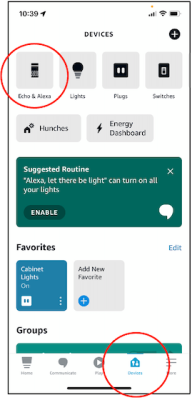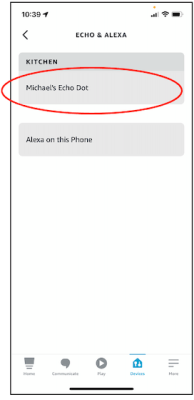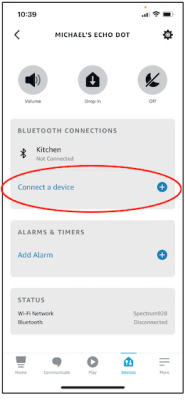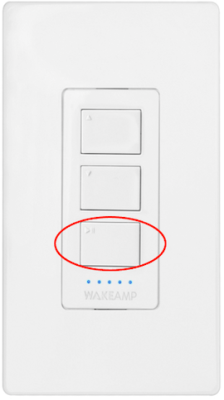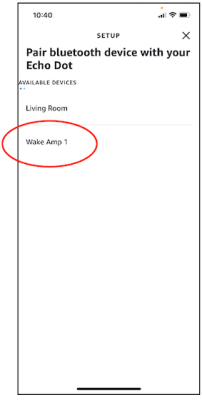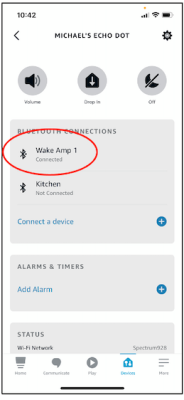Pairing Your Bluetooth Device To The WAKE Amp
Press and hold the WAKE Amp’s  button for 5 seconds to enter pairing mode. LEDs 1-5 start to run from left to right and the WAKE Amp’s name appears in the Discoverable list of the device you’re pairing it to.
button for 5 seconds to enter pairing mode. LEDs 1-5 start to run from left to right and the WAKE Amp’s name appears in the Discoverable list of the device you’re pairing it to.
The WAKE Amp may appear twice in some devices’ Discoverable list: once as a traditional audio Bluetooth connection, and again as a Bluetooth low energy data connection (LE_WAKE), used for communication with the mobile app. Be sure to connect to the WAKE Amp’s audio device connection, which appears as the name given to the WAKE Amp. If the name is left unchanged, it appears as WAKE AMP.
Pro Tip: -_ Wireless devices may be susceptible to RF interference from other devices. To reduce potential interference and maximize wireless performance, check the proximity to other wireless devices and relocate them accordingly. Signal interference created by microwave ovens, ceiling fans, or other appliances subsides when those devices are not in use.
How to Pair an Alexa Device
Use the arrows to navigate through the Alexa setup process.