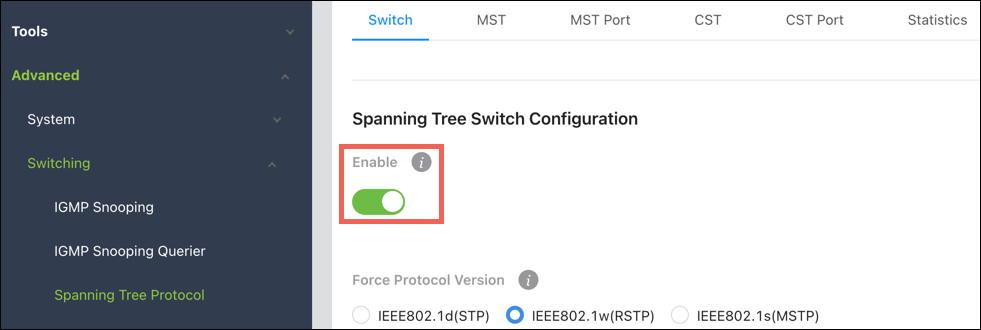Spanning Tree Protocol (STP) Configuration for Araknis 920 Series Switches
Follow these instructions to configure STP on your switch. If you're experiencing connectivity issues, read Troubleshooting Spanning Tree (STP) connection issues.
Note: You must configure STP globally and for each port on the switch.
Global Settings
-
Navigate to Advanced > Switching > Spanning Tree Protocol.
-
On the Switch tab, Enable Spanning Tree.
-
Verify the Force Protocol Versionis IEEE802.1w(RSTP).
-
Go to the CST tab.
-
Configure the switch Bridge Priority based on where the switch is in the network topology. Read STP topology best practicesUnderstanding Spanning Tree Protocol (STP) & Best Practices for more information.
-
If it is the core switch, set the priority to 4096.
-
If it is an edge switch, select the priority value for the switch tier.
-
-
Click Apply, in the top right corner of the page.
Port Settings
-
Click the CST Port tab.
-
Click the Option button at the top right of the table, then select Edit to allow for multiple ports to be configured.
-
Check the box to the left of Interface to select ALL ports to configure, then click the blue Edit Selected button.
-
In the new Edit CST Port window, enable Port Priority and verify it is set to 128.
-
Uncheck Admin Edge Port.
-
Under Port Mode, click Enabled.
-
Deselect Auto Edge.
-
Click Save.
Troubleshooting Spanning Tree (STP) connection issues
Go to the Status > System page and look in the STP column. It displays the Root Status and the Root Bridge MAC address.
Specific devices falling offline
If a specific device is falling offline, check the logs to see if the port state is continuously switching between Up and Down. This is also known as flapping.
To resolve the issue, enable Edge Port on that specific switchport and notate it in the project notes.
Caution: Disable Edge Port if you change the connected device on the switchport. Failure to do so may cause a switching loop.