IP Control
Your TV supports IP control through the local area network (LAN). The TV can accept valid commands issued by another device in the same network through the predefined network interface and command format, such as shutdown, volume up / volume down, switch channels, etc.
Note: Turn on via Wifi must be enabled for IP Control to operate even if you are using a wired Ethernet connection (Settings > general > devices > external devices > TV on with mobile > Turn on Via Wifi).
Control4 OS Compatibility
This driver is designed to work seamlessly with Control4 OS 3.4.2 and later, ensuring optimal performance and reliability.
Turn on the TV to ensure that the SDDP is broadcast from the TV to the network before adding to the Control4 project in composer.
Pro Tip: For the most reliable IP control, connect your device via Ethernet.
Pro Tip: Reserve your TV’s IP address using DHCP reservation. It’s easy to set up through your router’s settings or via OvrC if you’re using a compatible networking device.
Control Method
This driver supports both IP (network) and IR control. The control method is determined by the Communication Method property on the driver. (i.e., navigate to System Design, select the driver, go to the Properties tab, and set the Communication Method). Ensure the appropriate control binding is established:
-
For Network control, use the Network Connections tab.
-
For IR control, use the Control/AV Connections tab.
Although multiple control connections can be configured, only the control method specified by the Communication Method property will be utilized.
IP Control (Control4 driver only)
This TV supports SDDP. See Adding the TV to Control4 via SDDP, below, for instructions.
IR Control (Control4 driver only)
To enable IR control, perform the following:
In Composer, set the Communication Method property to IR.
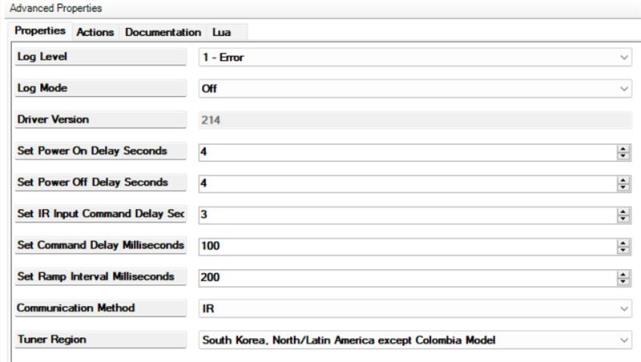
Bind the IR connection to a Control4 controller's IR output.
Either position the IR emitter correctly on the front of the TV or connect directly to the 3.5 mm IR input on the rear of the TV to ensure proper control.
Note: This TV does not support RS-232 communication.
IP Control Setup
To set up IP Control on your TV, perform the following steps:
-
Connect your TV to a wired or wireless network.
-
Unhide the IP Control Setup menu.
-
Navigate to Menu > All Settings > General > Network. Move the cursor onto Network, but do not press OK!
-
Then, input “82888” using the number keys. Enter the digits in quick succession. It takes a few seconds for the IP Control menu to appear.
-
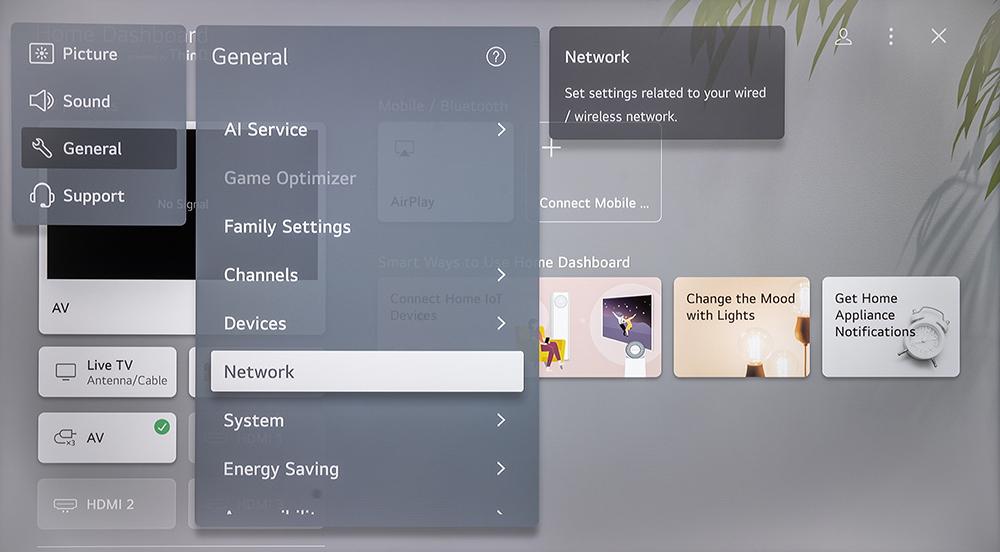
-
With the ‘IP Control Setup’ menu open:
-
Set Control4 SDDP to ‘On’ and
-
Set Wake-on-LAN to 'On' (TV power on)
-
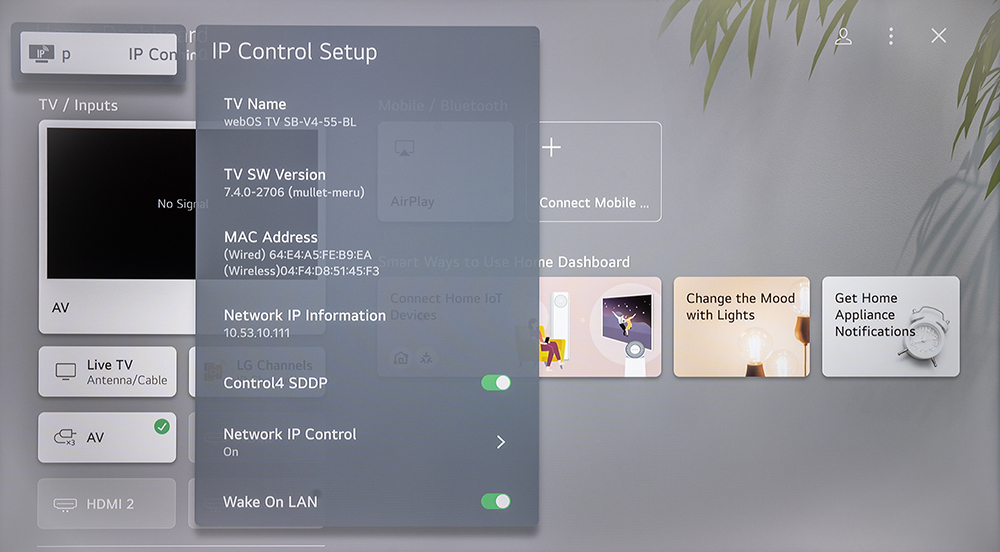
-
To enable Network IP Control and generate a keycode, go to Network IP Control and press OK.
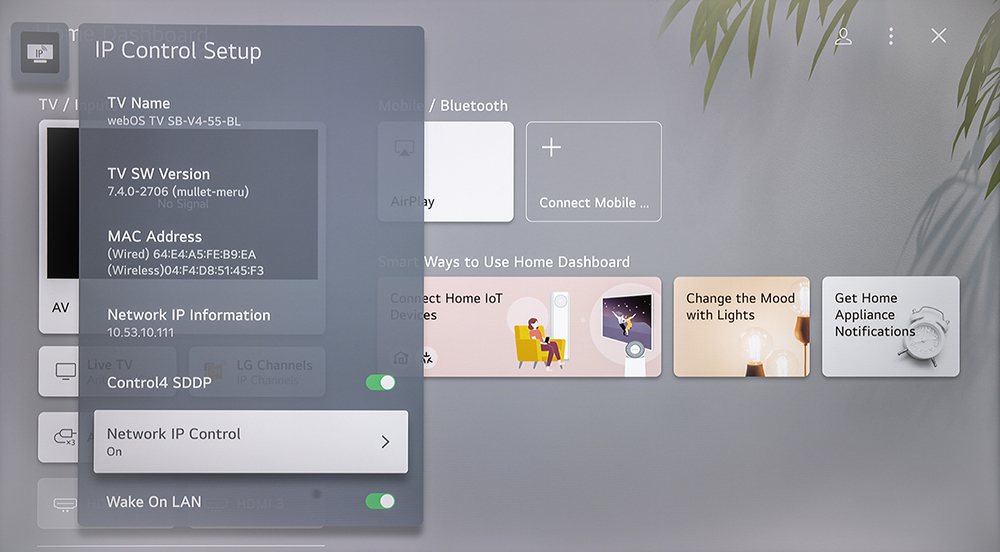
-
In the Network IP Control menu perform the following:
-
Set Network IP Control to 'On'.
-
Highlight the Generate Keycode button and press OK. Record the key code. Treat it like a password, as it is required for network security.
-
Note: Each time a new key code is generated, any previous key codes are invalidated.
-
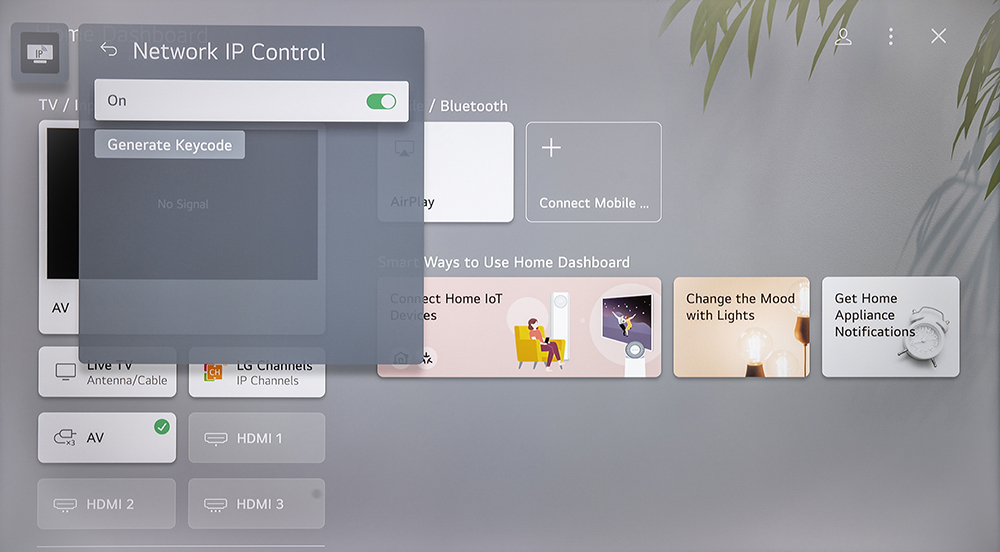

-
Enter the TV’s key code into the driver’s Password property.
-
Enable the Turn on via Wifi setting (Settings > general > devices > external devices > TV on with mobile > Turn on Via Wifi).
Note: Turn on via Wifi must be enabled for IP Control to operate even if you are using a wired Ethernet connection (Settings > general > devices > external devices > TV on with mobile > Turn on Via Wifi).
-
For technical details, see IP Control Guide.
Adding the TV to Control4 via SDDP
Note: With the TV powered on and SDDP enabled, your TV will appear in Composer's Discovered tab under the manufacturer SILICONPLAYER. See the following screenshots.
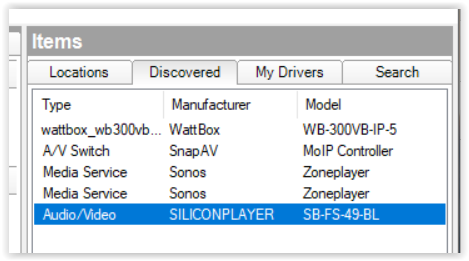
![]()
To automatically add your TV to your Control4 system, perform the following:
-
Turn on your TV to ensure that the SDDP is broadcast from the TV to the network. The TV does not broadcast SDDP when in sleep mode.
-
With your TV connected to the network, start Composer Pro and connect to a Director.
-
Click System Design (default view).
-
In the Items pane, click the Discovered tab. View the devices in the list. In the project, click the room to add the device to.
-
In the Discovered list (Items pane), double-click the device to add it to the project.
Adding the TV to a Control System Manually
To manually add a TV to a control system, you will need:
-
the MAC address of the network connection
-
the IP address of the TV
-
Network > IP control > key code
Controlling the TV
Basic IP control is achieved by using Wake-on-LAN to turn the TV on, then all remaining control is done by encrypted API commands, including Power Off.
Pro Tip: We highly recommend that you connect the TV to the network using Ethernet instead of Wi-Fi.
Note: Once IP Control is configured, the only way to turn the TV on from standby is with Wake-on-LAN.
Snap One is actively working with other third-party control systems to create SunBrite TV drivers.
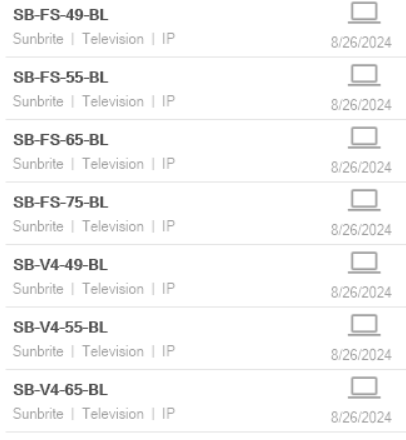
Figure 1. Composer Pro Search Tab.