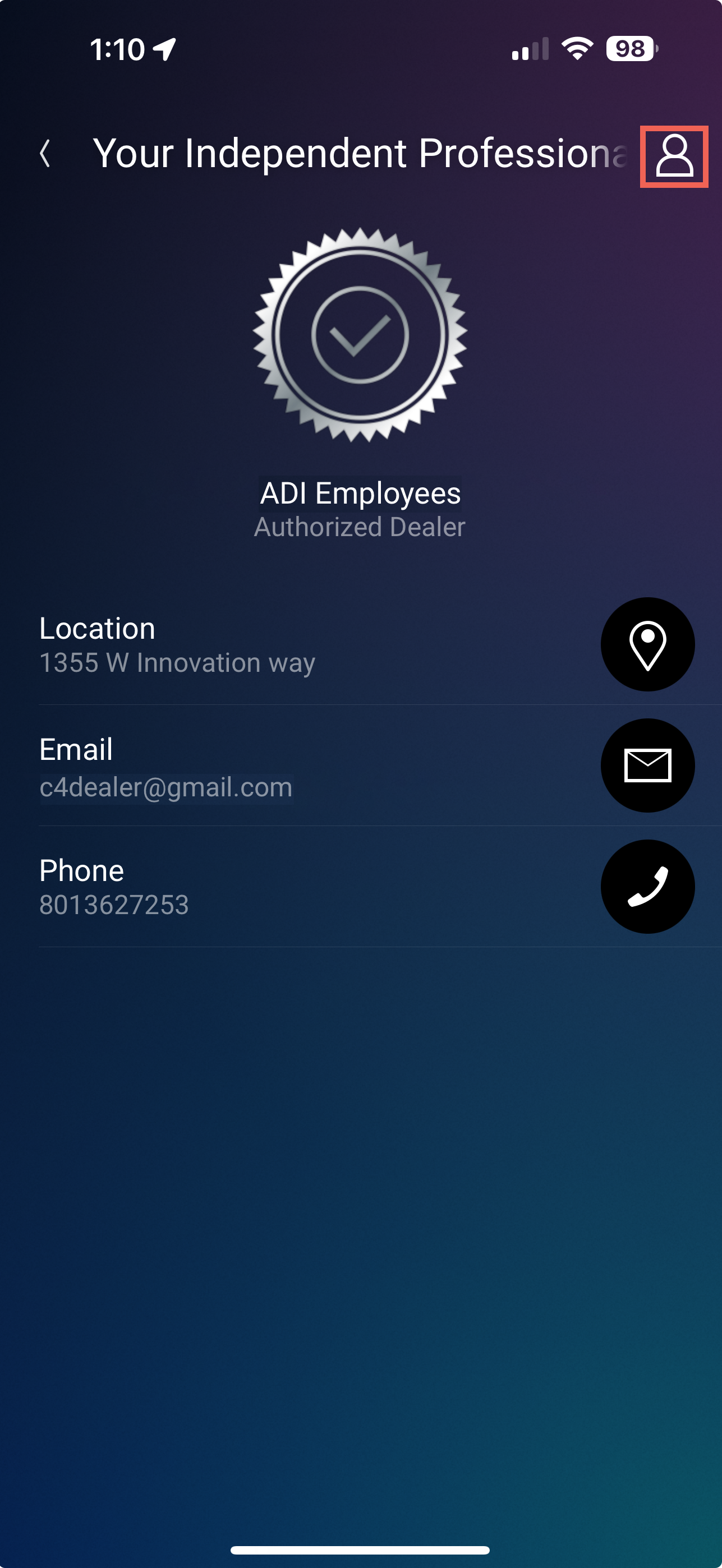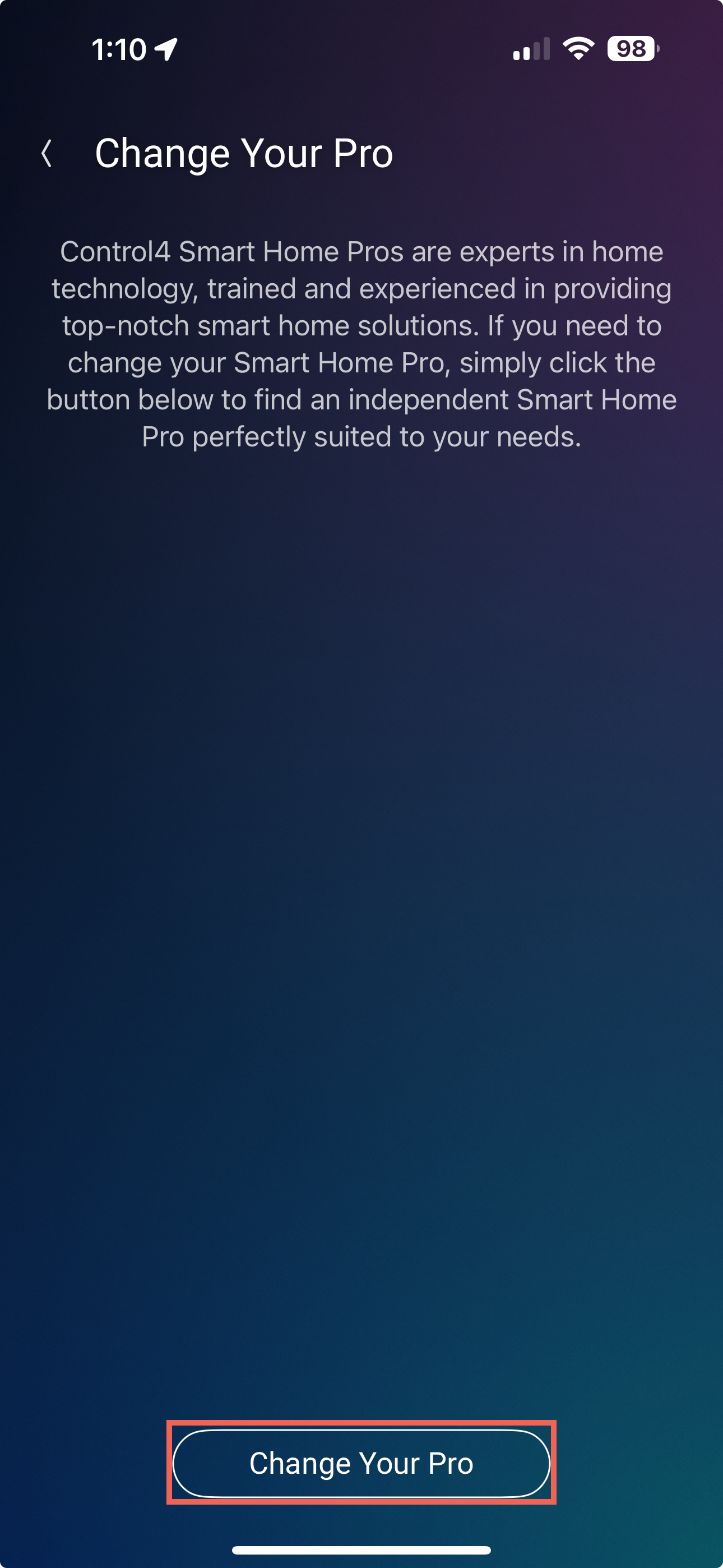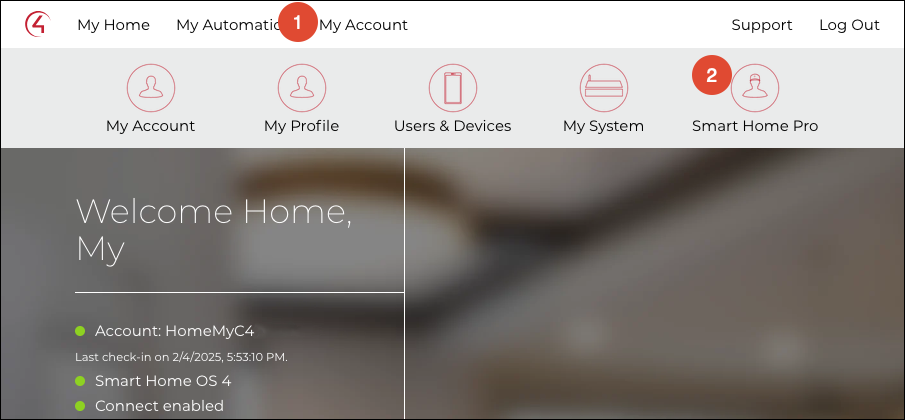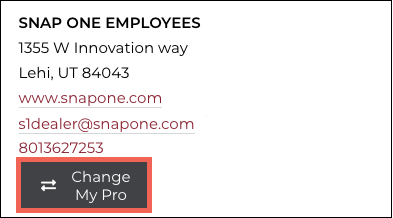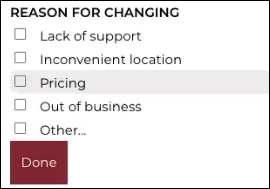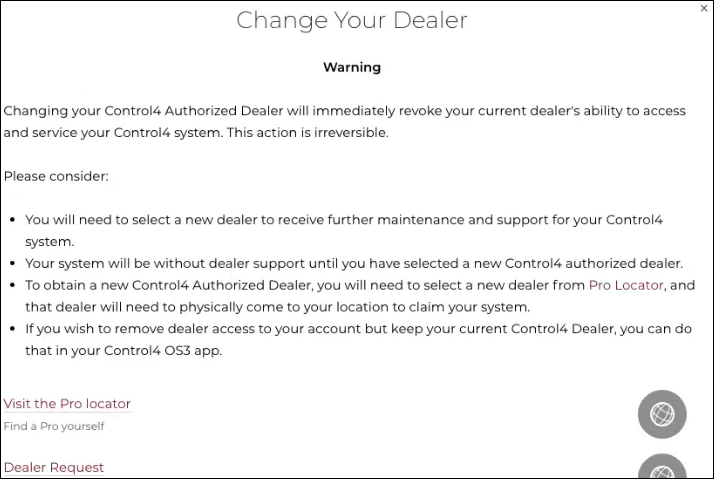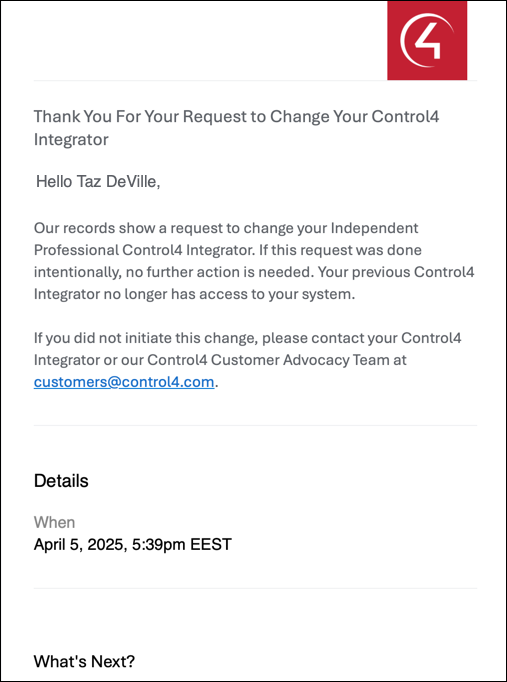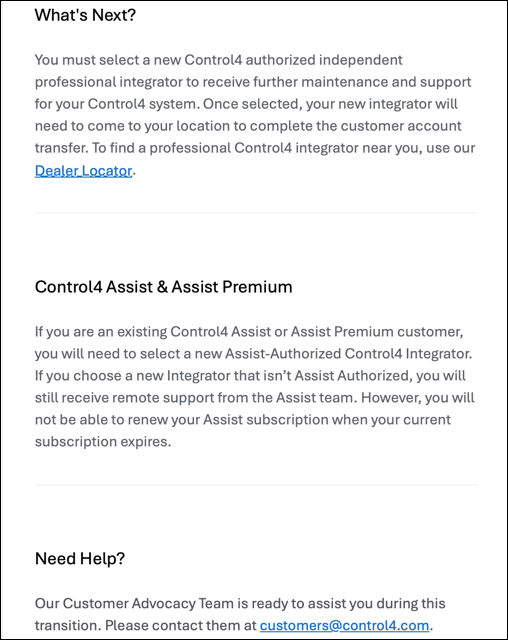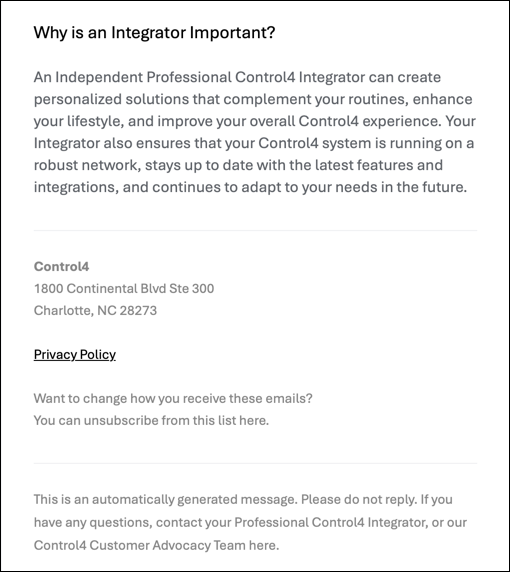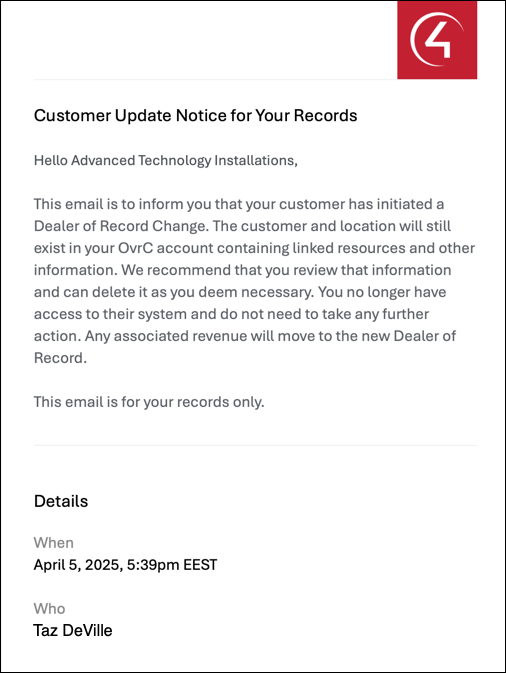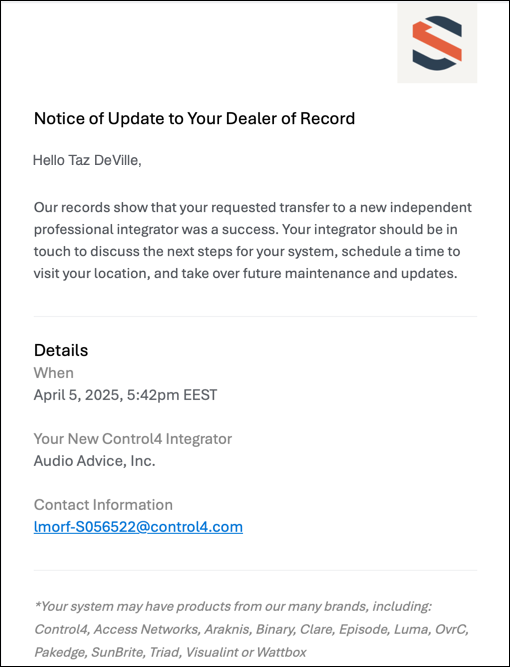Control4 Dealer of Record (Smart Home Pro) Change Process
Control4 customers have the ability to change their integrator using customer.control4.com. This process is designed to protect the privacy of customers and integrators.
Note: A customer cannot change their Smart Home Pro unless the project has been handed off to them.
How customers change their integrator
-
Log in to customer.control4.com using a web browser, or by opening the Control4 mobile app and going to Settings > Support > tapping Your Independent Professional Integrator, tapping the person icon in the upper right corner, then tapping Change Your Pro.
-
Go to My Account > Smart Home Pro.
-
Allow the page to load, then click the Change My Pro button, under the integrator info.
-
The customer must select a reason for changing integrators.
-
The customer receives a pop-up explaining the process and that they won't have support or maintenance until they find a new system integrator. They can use the Visit the Pro Locator or the Dealer Request link to find a new integrator.
-
The customer must scroll down the page to verify they understand, then click Continue.
-
The page refreshes and displays that there is no longer an integrator for the system and an email is sent to the customer explaining the change request has been made, what to do next, and why an integrator is important.
An email is also sent to the dealer of record for that account.
-
The Customer's account is moved to the Control4 Holding Account until a new integrator takes over the system. An email is sent to the customer when the System Takeover in OvrC is complete.
-
When a new integrator completes the How to perform an OvrC System Takeover the customer receives a new email with the company's contact information.
Note: Even if the site has never been in OvrC, a System Takeover must be done to complete the Smart Home Pro Change.
What transfers to the new integrator?
The new integrator receives the entire customer Location, including the claimed devices (even offline devices), their configuration, notes taken in the OvrC location, OvrC Connect users, and the customer.control4 account. They do not receive the Linked Resources, information about the previous integrator, or the Notification settings.
Note: Notifications must be reconfigured.
This process also moves the revenue share from Control4 Connect and Assist to the new dealer after they perform an OvrC System Takeover. Any applicable revenue share is moved to the new Dealer of Record in the second month following the system takeover.
Note: System Takeovers do not reset the username and password for individual devices. Use our Resets & Restores page or the product manuals for device reset instructions.
What does the original integrator see?
The customer's Location remains in the original integrator's account, but the device list, configuration, and client services are no longer available. The Linked Resources remain with the original integrator. It is safe to delete Locations that have moved to another integrator's account.
What happens if an OvrC System Takeover occurs on a site where a Smart Home Pro change was not initiated?
Nothing. The takeover fails and no customer information or devices transfer to the dealer's OvrC account.