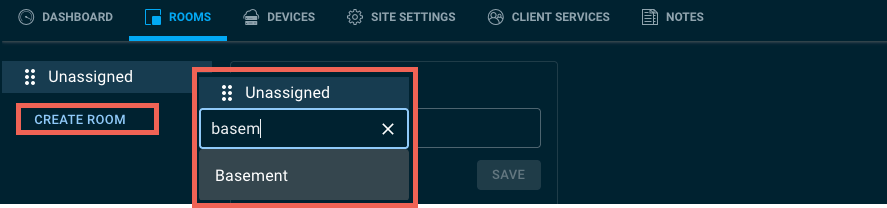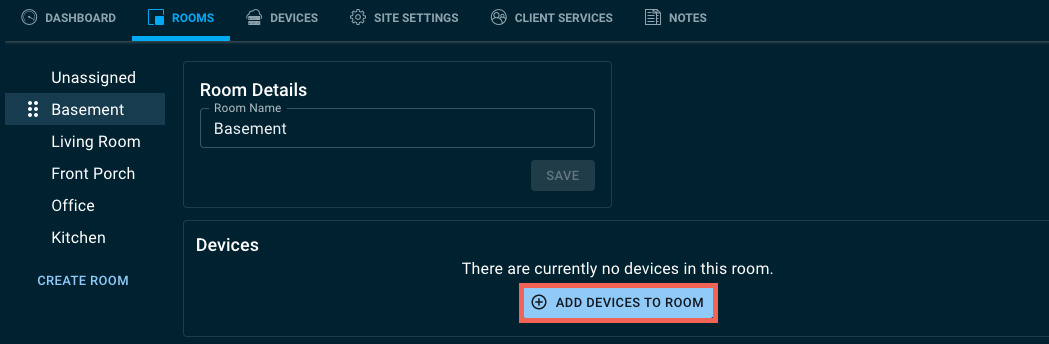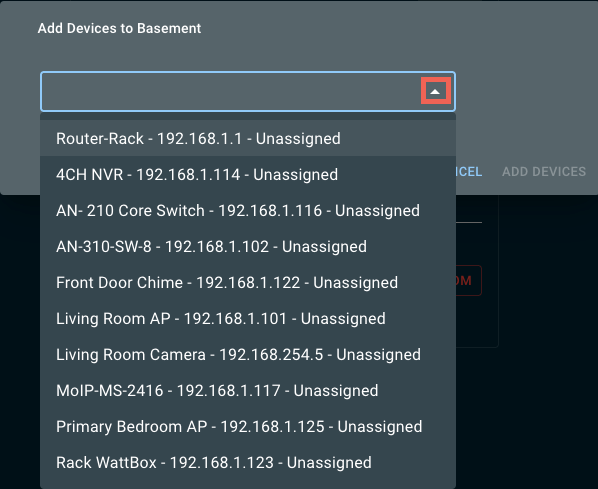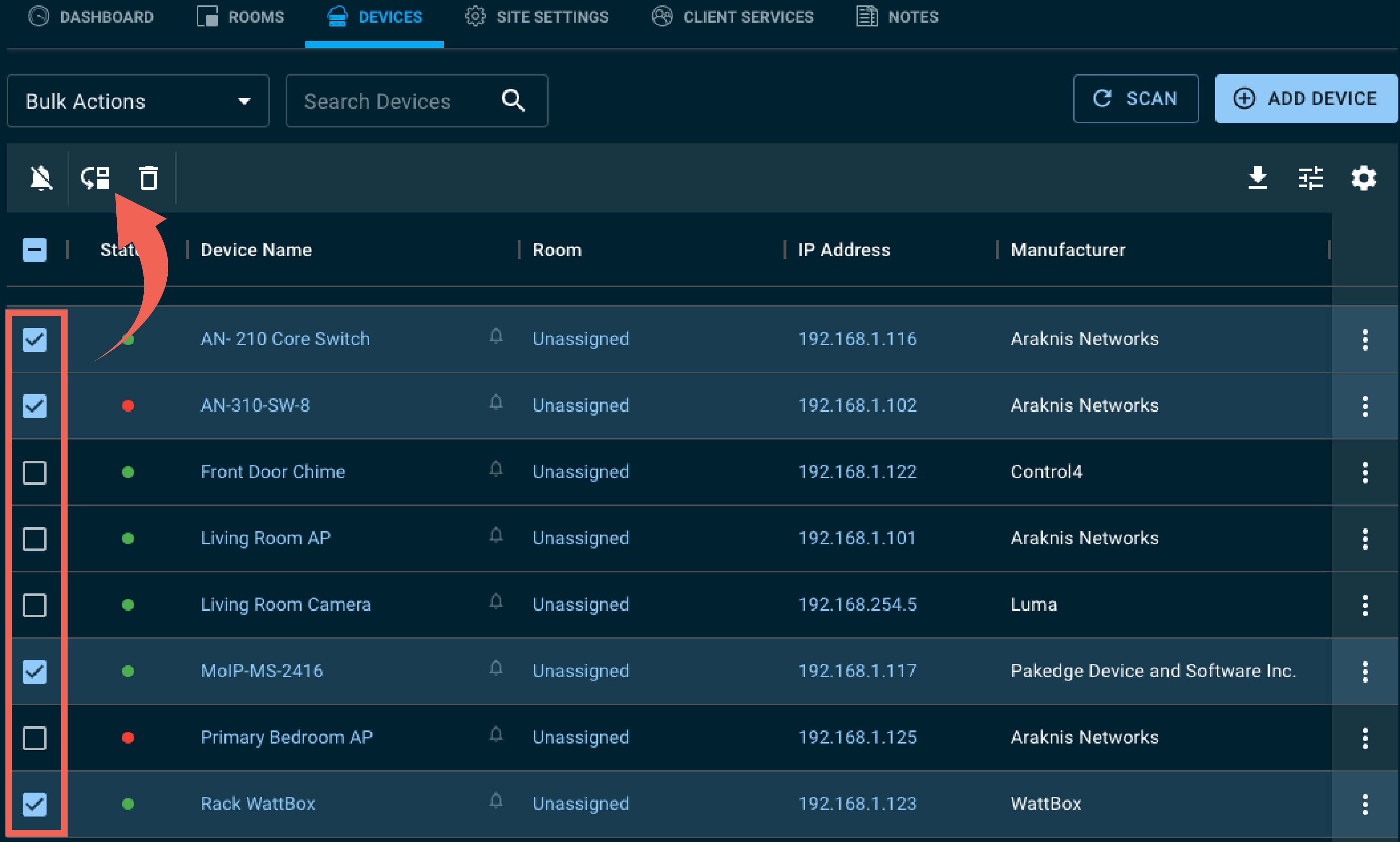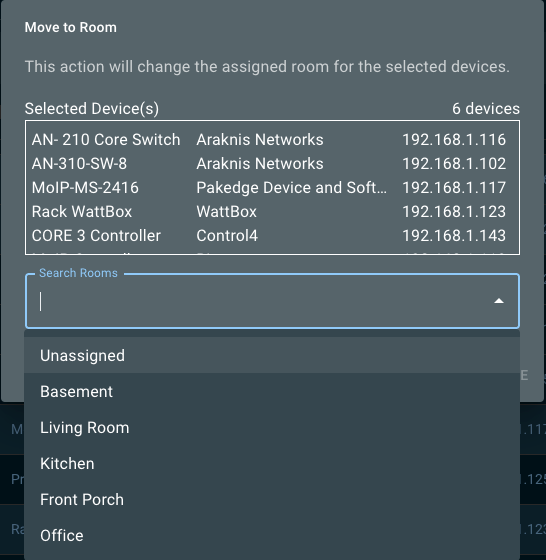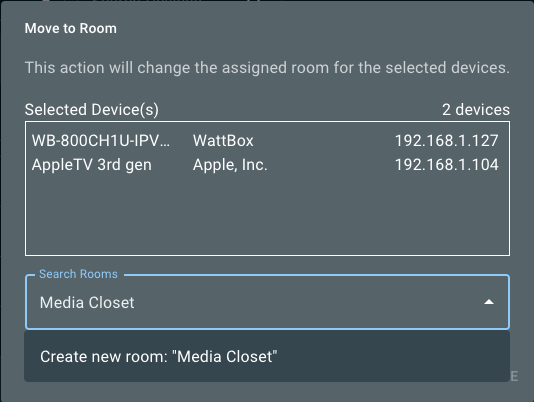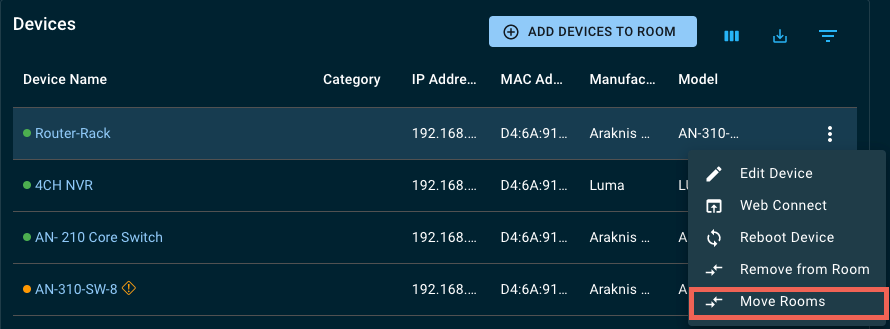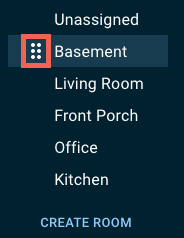Rooms
Use Rooms to organize the location's devices for more efficient navigation. You can create rooms for different building floors, business departments, or other spaces on-site, making it easier to find and manage specific devices and provide a better overview of the device layout on-site.
Select a Customer, then the Rooms tab to get started.
By default, OvrC places all devices under Unassigned. Use this room for devices that regularly leave the network and don’t need to be monitored.
Click Create Room to add a new Room to the site.
OvrC makes suggestions as you type to provide quick and accurate entries. Press the Enter key to add the Room.
Adding Devices to a Room
On the Rooms tab, click the Add Devices to Room button. This opens a new window with search and auto-fill functionality. Select the devices you’d like to add, then click Add Devices.
Either start typing the name of the device(s) you’d like to add or click the expansion icon to see a list of unassigned devices. Click Add Devices when finished.
From the Devices tab, click the checkboxes to the left of the appropriate devices, then click the Move to Rooms icon.
A new window appears giving a summary of the selected devices. You can start typing to search for a Room, select a Room from the dropdown, or type the name of a new Room you’d like to add. Click Continue to move the devices.
Pro Tip: If you’re organizing an existing project into Rooms it may be easier to select devices from the device list first, then create the room using this method. Try it and see if it improves your workflow.
Removing devices from a Room
To move a device to a room, you can either use the Move Rooms action from the Devices tab or select the device from the Rooms device list and click Move Rooms.
Editing and organizing Rooms
To edit a Room name, select the Room and click in the Room Name field. Click Save, to apply the change.
If the Room is no longer needed, click Delete Room at the bottom of the page.
Note: When you delete a Room it moves all the devices to Unassigned.
Read Devices for more information about the Device list in each room.