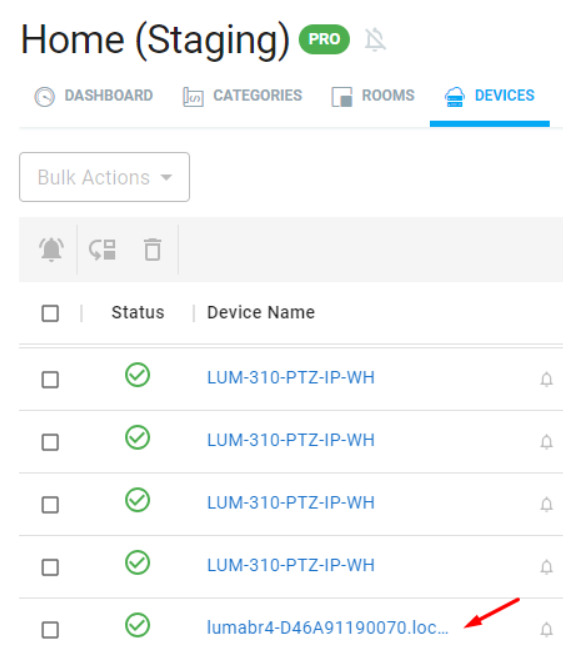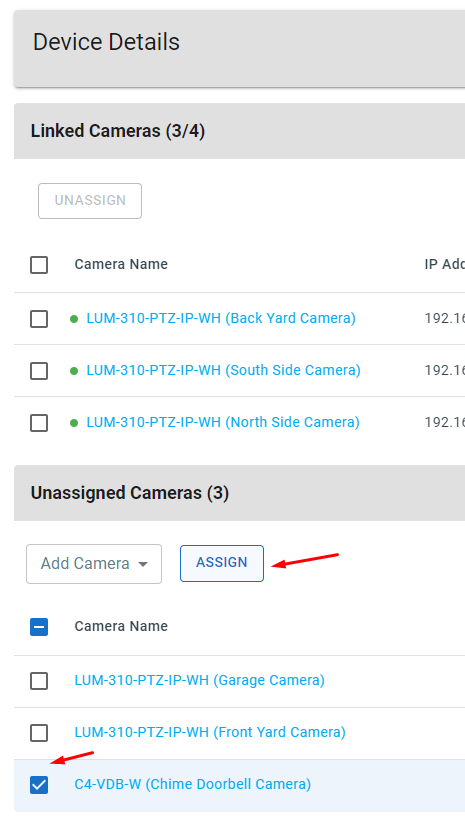Configuring Luma Bridge
To set up the Luma Bridge in OvrC it must be added to your Control4 project and updated to OS 3.4 or newer. For more information on the Control4 configuration see the Luma Bridge Setup Guide.
Configuring the Luma Bridge in OvrC
After the Luma Bridge has been identified and updates in Composer Pro, continue to configure the bridge in OvrC.
-
Go to your site in www.ovrc.com.
-
Click on Devices and click on the Luma Bridge (lumabr4[...]). If you do not see the Luma Bridge, run a site scan to find it.
Assigning Cameras in OvrC
-
In Device Details, assign cameras to the Luma Bridge by selecting the cameras in the Unassigned Cameras list and clicking Assign.
Configuring Areas of Interest

Areas of Interest create zones to monitor with Luma Insights. You can create up to 4 areas of interest on each monitored camera.
Caution: If you don't create an Area of Interest, the entire feed will be monitored and may create false or nuisance notifications.
-
Click on the edit icon in Areas of Interest.
-
Click on 4 to 6 points to outline the desired area and click SAVE.