MoIP Driver Documentation
Filename: binary_moip_controller.c4z
Caution: To ensure you add the most up-to-date driver using the Discovered tab, verify the MoIP controller's firmware is up to date in OvrC, then go to the Configure tab and verify that the Legacy API is disabled.
Introduction
Binary Media over IP (MoIP) is the modern way to do AV distribution. Using the network as the backbone, 4K HDR content can be sent from any number of sources to any number of displays to create a completely scalable solution. Initial MoIP system configuration must be completed in OvrC. OvrC speeds up your initial setup by auto-discovering the controller, plus it provides unparalleled troubleshooting tools like real-time video screenshots and detailed information on devices that have fallen offline. Once configured in OvrC, Control4 configuration can be accomplished using the Control4 suite of MoIP drivers by following the instructions below.
Here are key design elements of the MoIP v3 Series suite of drivers:
- MoIP drivers reflect the actual products used in a project. There are drivers for each of the MoIP products including Controller, Receiver (RX), Transmitter (TX), Transceiver (TR) NOTE: When syncing with the MoIP Controller, the drivers in the Control4 project will be renamed to match the name that was configured in OvrC
- Automatic RX, TX, TR, AMP, Video Wall driver configuration. Simply add and indentify the Controller driver in the project and then select the 'Add MoIP Device Drivers' Action. Drivers for all of the MoIP units will be added to the project and each driver will be associated with a particular unit. The driver names in the Project tree will also be updated using the same names that have been entered via the OvrC configuration.
- For manual configuration (optional, it's recommended to use the auto configuration mentioned above...), each driver has a Selector Property with a Drop-Down List containing all of the products that have been discovered in the project. The names presented in the list are the same names that have been entered in the OvrC configuration. Select the appropriate device in the list to map the driver to the desired device. Also, the device name will be updated in the Control4 Project tree for added clarity.
- Intuitive AV Connection Binding. Simply bind each source driver to its respective TX/TR driver input and each RX/TR driver output to its respective TV/Display driver (and/or for audio, bind RX/TX outputs to amplifier driver inputs or Room Endpoints when applicable).
- Room Endpoint Connections. Audio Selection and Audio Volume End Point connections are also included on RX & TR drivers which are especially useful when using RX devices for RYFF streaming.
- Virtual RYFF TX streams are managed by the drivers based upon the Audio and Audio Selection bindings (mentioned above).
- When deleting and/or adding drivers manually it is necessary to Refresh Navigators to keep the driver state in sync with the project state.
- Video Walls are supported as both the main Video Endpoint for a Room and as part of a MultiDisplay configuration using the MultiDisplay Manager Agent
Requirements
Control4
- Composer Pro: 3.3.2
- Director version: 3.3.2
- MoIP Controller firmware version 4.1.0.0 or later
Setup
OvrC Configuration
Please refer to the Binary MoIP configuration documentation for detailed instructions on MoIP device setup. Configuration must be completed in OvrC before beginning Control4 driver configuration.
MoIP Drivers
-
Ensure Composer Pro and OS version are 3.2.4 or later.
-
Add the MoIP Controller driver to the project (only one Controller per project is supported).
-
If the Controller driver was not added via SDDP, enter the IP Address of the Controller in the Connections > Network > IP Connections Tab
-
Add MoIP Drivers to the project (one driver for each TX, RX & TR device as configured in OvrC).
- Automatic
- Select the 'Add MoIP Device Drivers' Action. Drivers for all MoIP devices currently configured in OvrC will be added to the project and mapped to each device. The mapping can be verified on the Properties tab of each driver where the Name, Model and MAC address is displayed. NOTE: the 'Add MoIP Device Drivers' Action can be used at any time. It will only add drivers for devices that do not already have drivers in the project. This is useful for adding devices that may have been added after the initial configuration.
- Manual
- Add driver
- Map the driver to a device using the RX/TX/TR/AMP/Video Wall Selection Property on the Properties tab in each driver.
Receiver RX Driver Example
Make selection from RX Selector Property
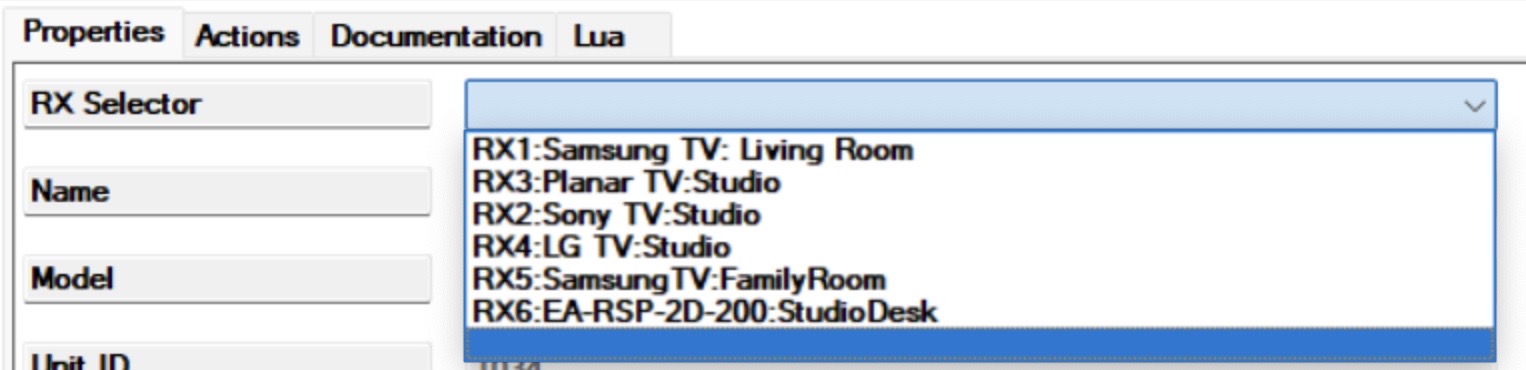
- Automatic
-
Make AV connections on the Connections tab in each driver
Transmitter TX/TR Driver
Bind TX/TR Driver HDMI connection to Source driver for audio/video routing

Bind TX/TR Driver STEREO connection to Source driver for audio routing, if required

Receiver RX/TR Driver
Bind RX/TR Driver HDMI connection to TV/Display driver for audio/video routing

Bind RX/TR Driver STEREO Connection to non-MoIP amplifier for analog audio and RYFF stream routing

Bind RX/TR driver AUDIO_VOLUME Connection to appropriate Room Volume End Point if RX/TR device will be used for volume control. (In this case the RX/TR device may also be AUDIO_SELECTION endpoint or if there is an amplifier driver downstream then the AUDIO_SELECTION End Point should be bound to the amplifier driver.)

Bind RX/TR driver AUDIO_SELECTION Connection to appropriate Room Audio End Point if RX/TR device is the last audio driver in the audio path.

Amplifier AMP Driver
Bind AMP Driver input connection(s) to Source driver(s)

Bind AMP driver AUDIO_VOLUME Connection to appropriate Room Volume End Point.

Bind AMP driver AUDIO_SELECTION Connection to appropriate Room Audio End Point.

Video Wall Driver
Bind Video driver VIDEO_SELECTION Connection to the appropriate Room Video End Point. The main Video End Point should be used if the video wall is desired when making typical source selection. An Additional Video End Point should be used if a single RX unit will be used in typcial source selection. Then the Video Wall can be conly be controlled via the MultiDisplay Manager.
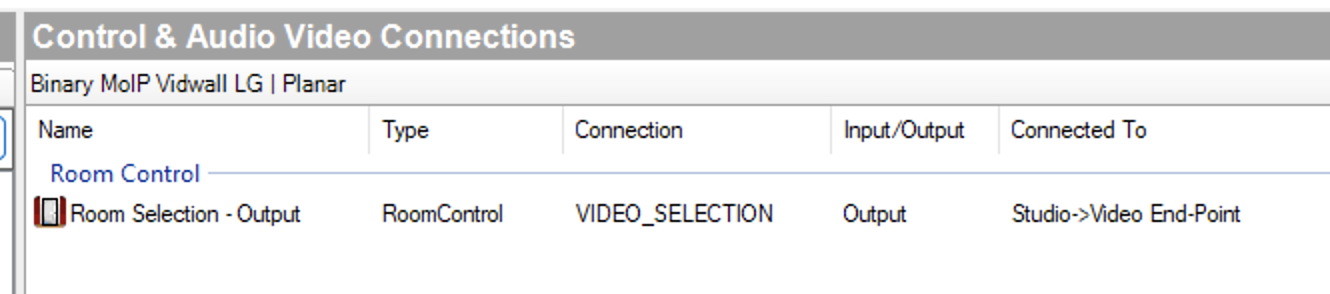 OR Additional Video End Point
OR Additional Video End Point

Advanced Properties
Properties
-
MoIP Controller
- MAC Address [Read Only] - MAC address of MoIP Controller
- Controller Version [Read Only] - Firmware Version of MoIP Controller
- Receivers [Read Only] - Number of MoIP Receivers discovered in project
- Transmitters [Read Only] - Number of MoIP Transmitters discovered in project
- Keep Video Sources Connected - When set to True the video source will stay connected/paired to its transmitter.
- Enable Ryff - enable/disable RYFF streaming support
-
MoIP Receiver (RX)
- RX Selector - select MoIP Receiver unit
- Name [Read Only] - MoIP Receiver name
- Model [Read Only] - MoIP Receiver model
- MAC Address [Read Only] - MAC address of MoIP Receiver
-
MoIP Transmitter (TX)
- TX Selector - select MoIP Transmitter unit
- Name [Read Only] - MoIP Transmitter name
- Model [Read Only] - MoIP Transmitter model
- MAC Address [Read Only] - MAC address of MoIP Transmitter
-
MoIP Transceiver (TR)
- TR Selector - select MoIP Transceiver unit
- Name [Read Only] - MoIP Transceiver name
- Model [Read Only] - MoIP Transceiver model
- MAC Address [Read Only] - MAC address of MoIP Transceiver
-
MoIP Amplifier (AMP)
- AMP Selector - select MoIP Amplifier unit
- Name [Read Only] - MoIP Amplifier name
- Model [Read Only] - MoIP Amplifier model
- MAC Address [Read Only] - MAC address of MoIP Amplifier
-
MoIP Video Wall
- Video Wal Selector - select MoIP Video Wall
- Name [Read Only] - MoIP Video Wall name
- Model [Read Only] - MoIP Video Wall model
Actions
-
MoIP Controller
- Sync Driver With Controller
- Add MoIP device Drivers
- Print MoIP Devices in Project
- Print MoIP IO Mapping
- Print MoIP Unit Info
- Reboot MoIP Controller
- Print Daily Metrics Tracking
-
MoIP Receiver (RX)
- Select MultiView Preset - Selects a MultiView preset that has been configured in the Add MultiView Preset Action.
- Add MultiView Preset - Add MultiView presets by selecting the layout and respective sources.
- Delete MultiView Preset - Delete MultiView Presets. Note: deleted presets that are being referenced in programming must be manually deleted from programming
- Select PIP Preset - Selects a PIP preset that has been configured in the Add PIP Preset Action.
- Add PIP Preset - Add MultiView presets by selecting the position, width and respective IP Camera.
- Delete PIP Preset - Delete PIP Presets. Note: deleted presets that are being referenced in programming must be manually deleted from programming
- Print MoIP Audio Receiver Info
- Print MoIP Video Receiver Info
- Print MoIP Unit Info
- Reboot MoIP Receiver
-
MoIP Transceiver (TR)
- Print MoIP Audio Receiver Info
- Print MoIP Video Receiver Info
- Print MoIP Unit Info
- Reboot MoIP Tranceiver
-
MoIP Transmitter (TX)
- Print MoIP Audio Transmitter Info
- Print MoIP Video Transmitter Info
- Print MoIP Unit Info
- Reboot MoIP Transmitter
-
MoIP Amplifier (AMP)
- Print MoIP Amp Info
- Print MoIP Unit Info
- Reboot MoIP Amp
-
MoIP Video Wall
- Print MoIP Video Wall Info
Programming
Device Events
None
Device Actions
-
MoIP Controller
- Reboot MoIP Controller
-
MoIP Receiver (RX)
- Select MultiView Preset
- Set MultiView (On & Off)
- Select PIP Preset
- Set PIP Position
- Set PIP Width
- Set PIP (On & Off)
- Set Resolution
- Set OSD String
- Set OSD Number
- Clear OSD
- Reboot MoIP Controller
- Send CEC Power
-
MoIP Transceiver (TR)
- Set Resolution
- Set OSD String
- Set OSD Number
- Clear OSD
- Reboot MoIP Controller
- Send CEC Power
-
MoIP Transmitter (TX)
- Reboot MoIP Transmitter
-
MoIP Amplifier (AMP)
- Reboot MoIP Amplifier
-
MoIP Video Wall
- None
Control Method
This driver supports Network IP control.
Network control The MoIP Controller supports SDDP. For IP control using SDDP, this driver must be added to the project from the Discovered tab on the Items pane in Composer Pro.
Video Wall Use Cases
Below are a few of the most common use cases but the Video Wall driver should handle other configurations as long as these design elements are followed:
- Bind the Video Wall driver to the main Video End Point if the video wall is desired when making typical source selection.
- Bind the Video Wall driver to an Additional Video End Point if a single RX/TR unit will be used in typical source selection. Then the Video Wall can be only be controlled via the MultiDisplay Manager.
- When configuring MultiDisplay Manager Walls and Presets do not have conflicting requests for source selection. For example, If the RX1 Display is part of a MoIP Video Wall configuration that will be selected, then do not also have RX1 Display configured to select a source directly. In this case, you can include the RX1 Display in your Wall/Preset configuration but have the Source set to None. Also note that setting the RX1 Display source to the SAME source as the VideoWall is conflicting since this will cause the RX1 (and the other RX/TR units in the Video Wall) to be set to standard resolution. This is because the Video Wall driver manages the Video Wall enabled status of each receiver based upon the selection.
Main Display in Room In this case, the Video Wall is the main and only "display" in the room. Source selection is directly from Watch on a Control4 Navigator/Remote. The selected source will always be tiled across the displays. The Video Wall driver should be bound to the main Video End Point VIDEO_SELCTION room connection. All displays should be bound to Additional Video End Point Room connections.
Main Display in Room With MultiDisplay Manager In this case, the Video Wall is the main and "display" in the room. Source selection directly from Watch on a Control4 Navigator/Remote will be tiled across the displays. The Video Wall driver should be bound to the main Video End Point VIDEO_SELCTION room connection. All displays should be bound to Additional Video End Point Room connections.
Additionally, the following Wall configurations should be made using the MultiDisplay Manager Agent
- 1x1 Layout Wall with Video Wall selected as Video Endpoint. Select Default Source following guidelines mentioned above.
- NxN Layout Wall matching the Video Wall as configured in OvrC. Here the individual displays should be selected as the Video End Points. Select Default Sources following guidelines mentioned above.
Main Display in Room with Additional Separate Displays using MultiDisplay Manager In this case, the Video Wall is the main and "display" in the room. Source selection directly from Watch on a Control4 Navigator/Remote will be tiled across the displays. Advanced control can be accessed by launching the MultiDisplay Manager in Navigator. The Video Wall driver should be bound to the main Video End Point VIDEO_SELCTION room connection. All displays should be bound to Additional Video End Point Room connections.
Additionally, the following Wall configurations should be made using the MultiDisplay Manager Agent
- NxN Layout Wall to represent the number of Additional Separate displays plus one for the Video Wall. Select Default Source following guidlines mentioned above.
- NxN Layout Wall with all individual displays. Select Default Source following guidelines mentioned above.
Not Main Display in Room With MultiDisplay Manager In this case make any display the main Video End Point. The Video Wall driver and all other displays will be bound to Additional Video End Point Room connections. Source selection directly from Watch on a Control4 Navigator/Remote will be displayed on the main Video Endpoint display. All other functionality will be via the Multidisplay Manager. The MultiDisplay Manager should be configured similar to the examples above.
Audio Return
Audio Return enables the routing of audio from a receiver input (or HDMI ARC) to a separate MoIP receiver for playback in a different audio zone. After configuring Audio Return in OvrC, a corresponding binding must be made between the TV (audio source) and the associated RX/TR unit. Until ComposerPro natively handles HDMI ARC connections, a binding using either the STEREO or DIGITAL_OPTICAL connection must be made. While this is confusing there is no impact on performance since the driver will make the correct MoIP pairing to the Audio Return configuration. Below are examples of the supported configurations and required bindings:
RX Unit OvrC :: Analog | ComposerPro :: TV Output [STEREO] >> RX Input [STEREO] OvrC :: Toslink | ComposerPro :: TV Output [DIGITAL_OPTICAL] >> RX Input [DIGITAL_OPTICAL] OvrC :: HDMI | ComposerPro :: TV Output [STEREO] >> RX Input [STEREO] OR TV Output [DIGITAL_OPTICAL] >> RX Input [DIGITAL_OPTICAL]
TR Unit OvrC :: Analog | ComposerPro :: TV Output [STEREO] >> TR Input 2 (Audio Return) [STEREO] OvrC :: Toslink | ComposerPro :: TV Output [DIGITAL_OPTICAL] >> TR Input 2 (Audio Return) [DIGITAL_OPTICAL] OvrC :: HDMI | ComposerPro :: TV Output [STEREO] >> TR Input 2 (Audio Return) [STEREO] OR TV Output [DIGITAL_OPTICAL] >> TR Input 2 (Audio Return) [DIGITAL_OPTICAL]
Known Issues and Limitations
- Add MoIP Device Drivers Action. For Internal testing (before drivers are posted to the online database), one instance of every driver type (TX, RX & TR) must be added to the C4 Controller for the Add MoIP Device Drivers Action to work. To do this, copy the drivers to your PC and then add them use the 'Driver > Add or Update Driver or Agent' menu option in Composer Pro.
- When deleting and/or adding drivers manually it is necessary to Refresh Navigators to keep the driver state in sync with the project state.
- When using Serial routing, volume ramping and volume feedback may be choppy and sporadic.
- A TX can not be streaming to another RX for it to be used in a MultiView. If it is in use, the MultiView will fail.
- Bug: Pairing a video source from OFF will fail when the same source is selected that was paired when the room was turned OFF AND there are separate RX units being used for audio and video. This behavior is related to AV-9144 which was fixed in OS 3.4.0.670251.
- If using MultiView Presets, the MoIP Controller Driver Property - 'Keep Video Sources Connected' MUST be set to False.
Changelog
Version 319
- Fixed bug DRIV-12609. MoIP connection storm (was X4 Scheduler Events not firing consistently).
- Fix bug in Print MoIP Unit IO Mapping Action
Version 312
- Fixed bug DRIV-12482. MoIP Controller v300 Timer Memory Leak.
Version 310
- Added EBMS Wall Panel drivers to the Add MoIP Device Drivers Action
Version 309
- Updated MOIP_DRIVERS table
- Changed path iterator from pairs to ipairs to traverse path in order for input selection logic
Version 308
- Deleted PRX_CMD.BINDING_CHANGE_ACTION, moved function to only models that require it.
Version 307
- Updated MOIP_DRIVERS table
Version 301
- Uncomment log statements on C4:AddTimer calls to troubleshoot Timer leak
Version 300
-
Bug Fixes
- DRIV-10805 redux redux. Timer leak in moip driver - binary_moip_controller.c4z
Version 299
-
Bug Fixes
- DRIV-10805 redux. Timer leak of 72 new timers per day in moip driver - binary_moip_controller.c4z
Version 297
-
Bug Fixes
- DRIV-11548. MoIP V3 Video Wall Driver - Video Wall Not Disabled on Room Off
- V3MOIP-165. Interval value was defaulting to 0. Now it is using the delayafter value from the IR Code XML of the source driver.
Version 296
-
Bug Fixes
- DRIV-11511. Display shows Jail bars when selecting Multiview presets. Bug was introduced in v293.
Version 295
- Bug Fixes
- DRIV-11454. MoIP Amp not switching/selecting inputs properly on Zone 6.
Version 294
- Bug Fixes
- DRIV-11449. MoIP TX Units not unpaired after Room Off.
Version 293
- Bug Fixes
- DRIV-11441. Pairing of MoIP AMP physical analog inputs failing
- V3MOIP-165. MoIP V3 IR Command repeater capability. Added interval and delay elements to SendIR functions.
Version 292
- Bug Fixes
- IR Ramping
- V3MOIP-173. MOIP Virtual IR Cannot execute a Channel Preset beyond 1 Digit. Updated code to handle AV_GEN IR Code Macros.
- IR Ramping
Version 290
- Bug Fixes
- IR Ramping
- DRIV-11149. MoIP driver support for IR ramping and repeat codes (V3MOIP-173)
- DRIV-11175. MOIP virtual IR will not control Sony's TV Volume
- V3MOIP-173. MOIP Virtual IR Cannot execute a Channel Preset beyond 1 Digit
- Dynamic Stream URLs for PIP
- DRIV-10916. MoIP PIP - Implement support for dynamic Stream URLS for x20 cameras
- BININT-228. MOIP V3 RX driver does not request H264 format needed for PIP
- DRIV-10951. MOIP Controller TX/RX disconnect programming fails if "keep video sources connected" is set to True. Closed as Working As Designed. Updated driver documentation with instruction that the Controller driver 'Keep Video Sources Connected' Property MUST be set to False if using MultiView presets.
- DRIV-10805. Timer leak of 72 new timers per day in moip driver - binary_moip_controller.c4z
- IR Ramping
Version 284
- Set Minimum OS flag to 3.3.2 in all drivers (previously was only in Controller driver)
-Bug Fixes
- DRIV-10696. Changed SetCECPower from PUT to POST
- DRIV-10698. MoIP Driver Suite Drivers Expose Camera Credentials in LUA Output
Version 283 -Bug Fixes
- DRIV-10528. TR driver optical input/output switching incorrect. Added Input 2 (Audio Return) connection.
- DRIV-10445. Duplicate of 10528.
- DRIV-10503. MoIP V3 driver MV - Add MV "full" to use MV stream
Version 281
- Additional fix for DRIV-10344. Added filter for local sources (sources bound directly to a device downstream from the RX unit) which are not available for MulitView
Version 279
- Fixed DRIV-10344. RX bound to AVR does not populate Watch sources for MultiView Preset creation
Version 278
- Fixed DRIV-10310. TX-A missing optical output connection.
Version 277
- Regressed fix for DRIV-9929 (MOIP Virtual IR Cannot execute a Channel Preset beyond 1 Digit).
Version 274
- Bug Fixes
- Fixed processing of Serial TX/RX message responses (2-way serial communication).
Version 273
- Bug Fixes
- DRIV-10016. Audio doesn't switch along with video when new source selected and SA-1 is endpoint. Related to Digital Media being reported in path.
- Print MoIP MultiView Presets Action not printing all sources.
- SetInputRetry breaking MultiView Preset selection
- Suppressed debug that was printing when Debug Print was set to Off
Version 269
- Fixed Web Socket performance bug.
Version 268
- Bug Fixes
- DRIV-9958. Added Video Wall Driver to Device Actions in documentation.
- DRIV-9929. MOIP Virtual IR Cannot execute a Channel Preset beyond 1 Digit.
- DRIV-9907. Added Print MoIP MultiView Presets and Print MoIP PIP Presets Actions.
- DRIV-9889. Multiview - Audio coming out of TV and Amp simultaneously. Existing Multiview Presets must be deleted. Only new Presets will work properly. Presets now include Video Sources in the Audio Source list. All presets should declare an Audio Source. The Audio Source will also be the selected device after the Preset is selected. If no Audio Source is selected, the top left Window will be selected.
- DRIV-9888. Unable to create 2x2 or large_over_three layout successfully. The actual problem was related to the FireTV source. The driver now handles multi-proxy devices like Roku, FireTV and Nvidia Shield.
- DRIV-9886. Multiview - MultiView Configuration Order Confusing. The order now starts in the top left window and continues clockwise.
Version 257
- Bug Fixes
- DRIV-9869. MultiView not sending over tx id's
- DRIV-9870 / DRIV-9877. TR on TV does not see other TR Sources
- DRIV-9871. MoIP V3 RX: Multiview - Unable to delete preset
Version 256
- Bug Fixes
- Fixed empty MultiView Sources list in Add MultiView Preset Action which broke in v254.
- AV-9365 / DRIV-9825. MOIP Amp won't select correct audio TX when selecting a watch source.
- DRIV-9799. Moip Controller driver memory leak.
Version 254
- IMPORTANT NOTE: With v252, all previous MoIP drivers must be deleted and then v252 drivers added new.
- DRIV-9678. Implement Video Wall Receivers in MOIP Driver.
- Bug Fixes
- DRIV-9807. MoIP AMP - Volume starts from 0
- DRIV-9689. Added recovery logic if Layout list is blank in Add MultiView Preset Action.
- DRIV-9782. "Add MOIP Device Drivers" button adds extra drivers for ALL MOIP devices.
- DRIV-9710. Amp does not report last used volume to driver on zone start up.
- DRIV-9729. MoIP AMP - Not adhering to room default volume.
- DRIV-9732. Audio Properties zone names are off by one in control control.
- SWAT-121. Custom programming to disconnect or map input to output doesn't work.
- SWAT-138. EA-MOIP-AMPs input number not matching C4 driver.
Version 233
- Bug Fixes
- Fixed communication failure when using HTTPS
Version 231
- Bug Fixes
- DRIV-9594. Removed OSD Commands from TR drivers.
- DRIV-9586. Renamed 'Other Devices' Property.
- Fixed Print Transmitter Info Actions in TX & TR unit drivers
Version 230
- Added 'Protocol' Property to declare HTTPS or HTTP. Note: The default for this property is HTTPS. So the driver will fail to control a MoIP system using HTTP until the Property value is set to HTTP after the driver is updated. Once the Property selection is made the driver will begin to work properly.
Version 229
- Bug Fixes
- DRIV-9575
- Disabled peer verification to enable control over HTTPS connection
- Added MoIP specific icons to drivers
Version 228
- Bug Fixes
- BININT-116. IR (and Serial) devices connected to TX-A does not emit.
Version 227
- Bug Fixes
- DRIV-9546. Changing controller credentials in OvrC doesn't expose fields in driver. The 'Sync Driver With Controller' Action will now prompt for Username and Password if the credentials have been changed in OvrC.
Version 226
- Bug Fixes
- DRIV-9543. Drivers auto-add in no logical order. Drivers now add using a Model sort.
- DRIV-9545. Added Keep Video Sources Connected Property to the Controller driver. When set to True the video source will stay connected/paired to its transmitter.
Version 225
- Bug Fixes
- DRIV-9505. Added Audio Output to B-960-MOIP-4K-TX-A & B-900-MOIP-4K-TX-2AC
- DRIV-9506. Added documentation regarding auto renaming of drivers when syncing with controller
- DRIV-9507. Changed Enable Ryff Default to OFF
Version 224
- Bug Fixes:
- Source not pairing when selected from Room Off state
- Layouts list not populating in Add MultiView Preset when driver first added to project.
- Selecting PIP Preset from Driver Actions fails.
- Suppressed camera password in Lua debug when selecting PIP Preset
Version 221
- Added PIP functionality for IP Camera
- Added Sync Driver With Controller Action
- Added Print MoIP Unit IO Mapping Action
- Improved Add MoIP Device Drivers, now starts with poll of latest Controller configuration
- Fixed bug for case where Control4 Controller is the Digital Audio source
- Added support for separate switching of audio and video sources
Version 203
- Added MultiView functionality
Version 201
- Bug Fix: TR used as TX not working
- Added support for separate switching of audio and video
Version 197
- Encrypted controller driver
- Improved marshaling of drivers added using the Add MoIP Device Drivers Action
Version 195
- Release for Internal Testing.

