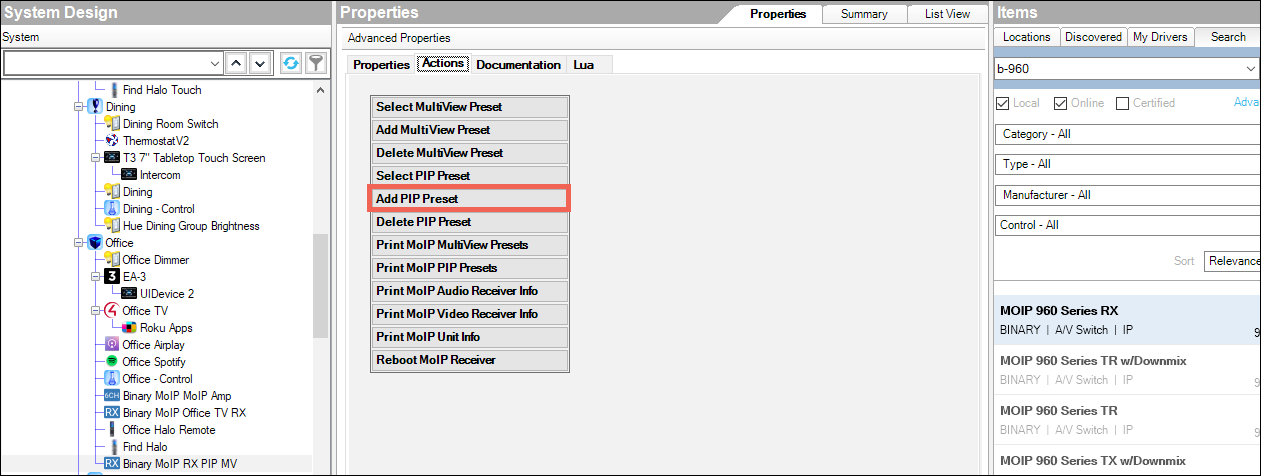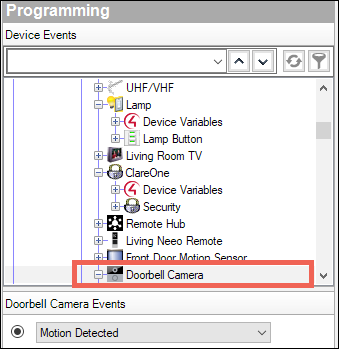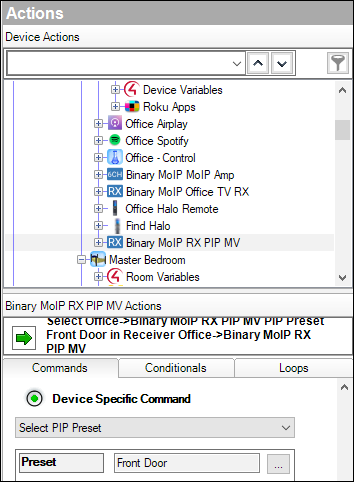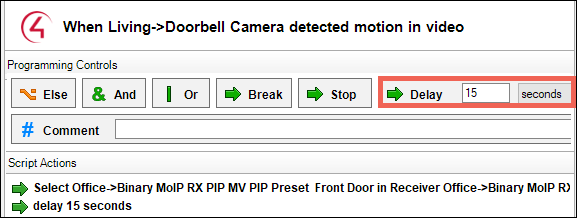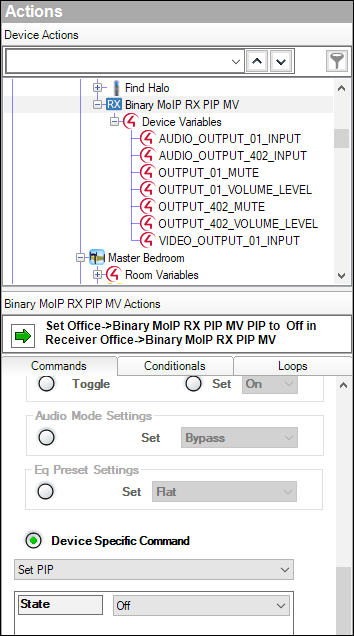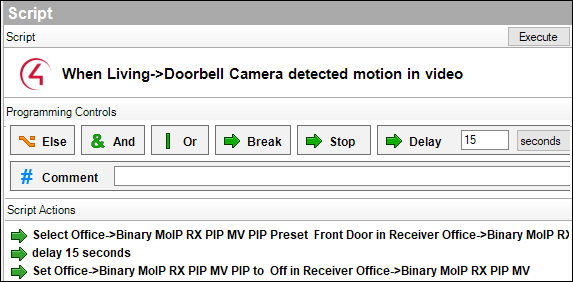Configuring Picture-in-Picture (PIP) in Control4 for B-960 MoIP Receivers
Follow these instructions to program motion from a camera to trigger Picture-in-Picture (PIP) on a specific B-960 receiver.
-
Select the B-960 Receiver driver you wish to configure Picture-in-Picture for.
-
Go to the Actions tab and click Add PIP Preset.
-
Give the preset a meaningful name, then select the Camera, Position, and width. Then click OK.
-
Select the B-960 Receiver for Device Actions and scroll down to set the Device Specific Command to Select PIP Preset.
-
Click the action to add it to the script pane.
-
Add a Delay.
-
In the B-960 MoIP Receiver’s Device Actions, select Set PIP as the Device Specific Command. Set the State to Off. Then click the action to add it to the script.
Here’s an example of how the script should look: