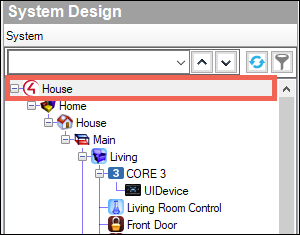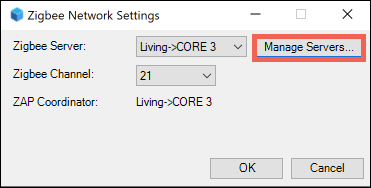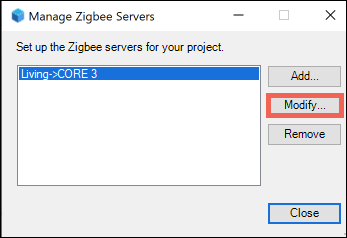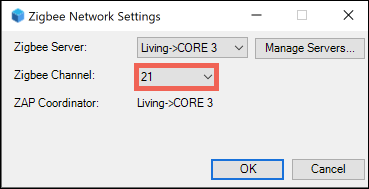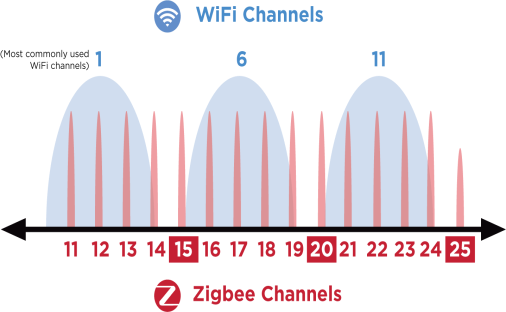How to configure a Zigbee 3.0 mesh network
Use System Design to enable a Zigbee mesh controller and view the status of the Zigbee mesh controller running in a Control4 project.
Note: At this time, only CORE controllers can act as Zigbee 3.0 mesh controllers, and Control4® Lux lighting is the only Zigbee 3.0 device that can join. If you need to migrate a Zigbee Pro mesh to another controller, read How to Migrate a Zigbee Mesh.
To configure a Zigbee 3.0 mesh network:
-
In the Project Tree, select the Project Name at the top of the tree.
-
Click the Zigbee Configuration tab.
-
Click the Edit Zigbee Configuration link.
-
Use the Zigbee Server drop-down to select the CORE controller.
-
Click Manage Servers.
-
Select the CORE controller, then click Modify.
-
For Mesh Type, select Zigbee 3.0. Then click OK.
-
Select a Zigbee Channel to use.
Pro Tip: Run a site survey of the site's 2.4 GHZ Wi-Fi channels before selecting a channel. Zigbee Best Practices recommends channels 15, 20, and 25.
-
Click OK to save the configuration, then wait a few minutes for the Zigbee server to come online.