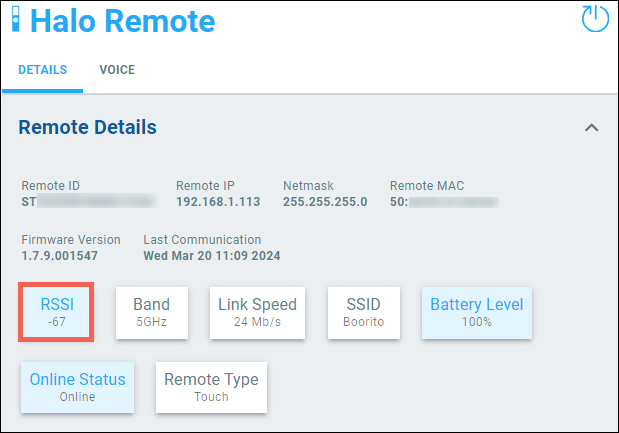Wi-Fi tips & troubleshooting for Halo remotes
-
Use channels 1, 6, or 11 for 2GHz radios.
Note: Halo does not currently support channels 12 or 13 in EU regions.
-
Set the AP’s radio to a fixed channel that is not susceptible to interference.
-
Disable Multicast Enhancement on access points.
Troubleshooting
If experiencing poor Wi-Fi range or roaming issues, your remote may have poor RSSI (Received Signal Strength Indicator) or channels overlapping.
Check the RSSI in Halo driver properties page. RSSI is a measurement of the quality of the signal your remote is receiving from your access point. It is best to aim for an RSSI of -70dBm or better. If RSSI is lower than -75dBm (ex. -80dBm), connection to the broker will be impaired.
Note: Wi-Fi signal strength is measured in signal loss, meaning that the value is a negative number. The closer you are to zero the better, though you’ll rarely see a measurement better than -30.
If RSSI is poor, take the following steps to improve:
-
Ensure appropriate signal coverage in usage areas. Consider proximity to usage areas and any building materials which may negatively impact signal strength.
-
If using multiple APs and all or some are on the same channel, separate the channels.
-
For Araknis or Pakedge, you can use Wi-Fi Management in OvrC to see site-level channel selection and output power for each AP.
-
For general guidance, refer to our Wi-Fi Best Practices for more information on optimizing your wireless network.
-
-
If you continue to experience weak RSSI consider separating the 2.4GHz and 5GHz radios to unique SSIDs and connect the remote to one of these two bands.
-
If roaming for your remote is not necessary, create a dedicated SSID on the closest access point to the usage area.
-
If you still experience connectivity issue, create a dedicated SSID on 2.4GHz band.
Note: If you have any connectivity issues, simplify your network configuration as much as possible. Disable DFS channels, channel fly, bandsteering, roaming, etc.