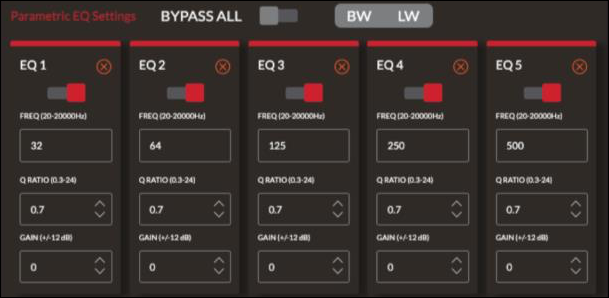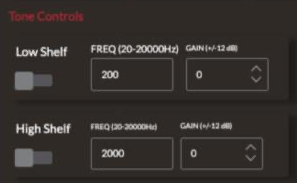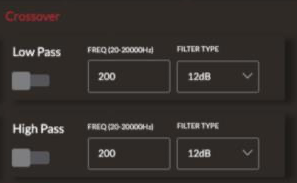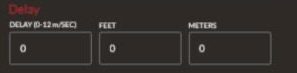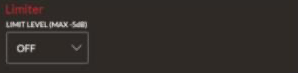EQ Settings tab
Use this page to fine-tune EQ prests for each output channel to create the best possible sound for the environment.
Import/Export DSP Settings
At the top of the page there are options to Import or Export all DSP Presets or Single DSP Presets.
Copy DSP Presets
Use the drop-downs to copy the EQ settings of one preset to another pre-existing preset.
Edit DSP Presets
These settings are used to change presets or create new ones.
To edit a preset, select it from the Select DSP Preset to Edit drop-down. The Parametric EQ Settings change based on the selected preset.
To create a new preset, select a preset to base it on from the Select DSP Preset to Edit drop-down, then enter a new name in the Edit DSP Preset Name field.
Use the Reset button to return the selected preset to its original factory setting.
Parametric EQ Settings
Episode Hybrid amplifiers provide 10 bands of adjustable parametric EQ to adjust the sound to the environment. Use the Bypass All toggle to hear how the settings affect the flat (no EQ) sound.
To bypass a single EQ band, use the red toggle at the top of it's tile. Click the red X to hide the EQ band.
Tone Controls
Use the Tone Controls to make adjustments to the Low Shelf or High Shelf of the entire output. In the FREQ field, enter the frequency at which the shelf starts. The Gain value determines how much the frequency is boosted (High Shelf) or cut (Low Shelf).
Crossover
The Crossover settings allow you to filter out frequences above (Low Pass Filter) or below (High Pass Filter) the selected frequency. These settings ensure there is no frequency overlap when one channel is using speakers and the other has a sub.