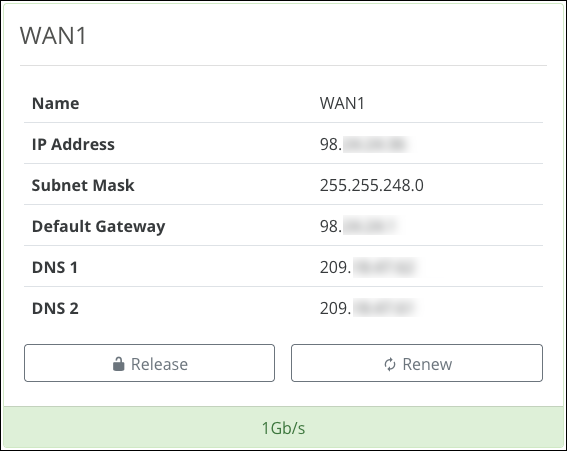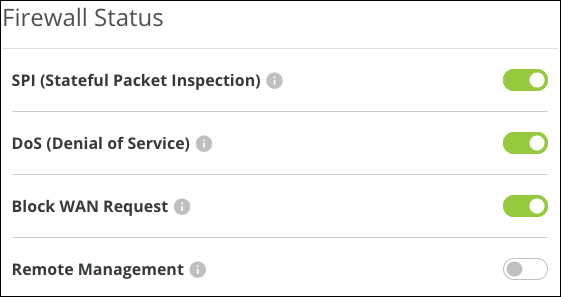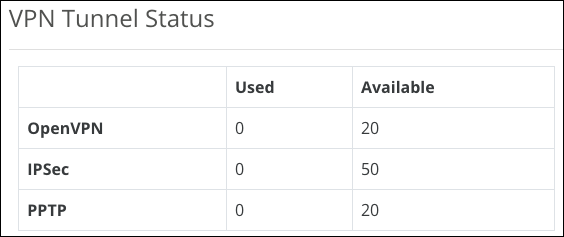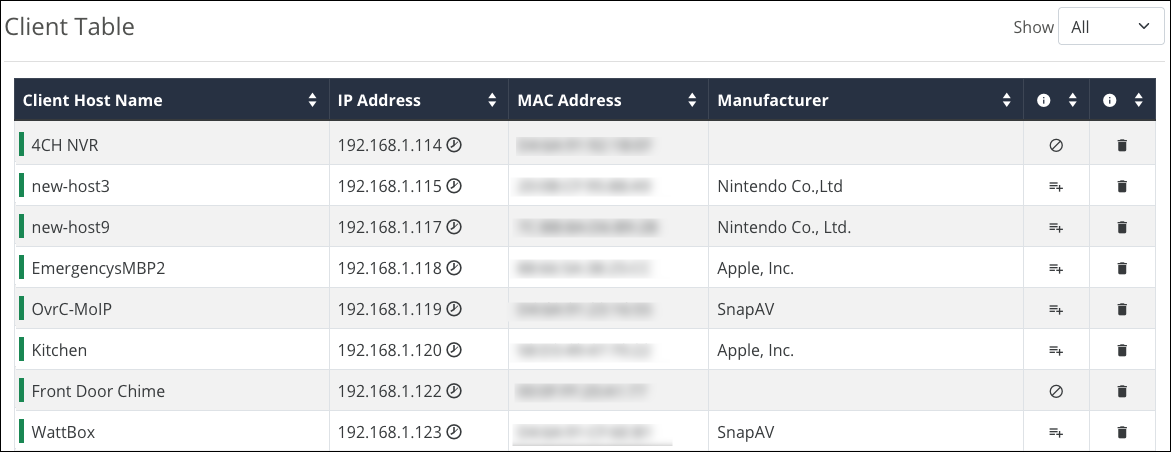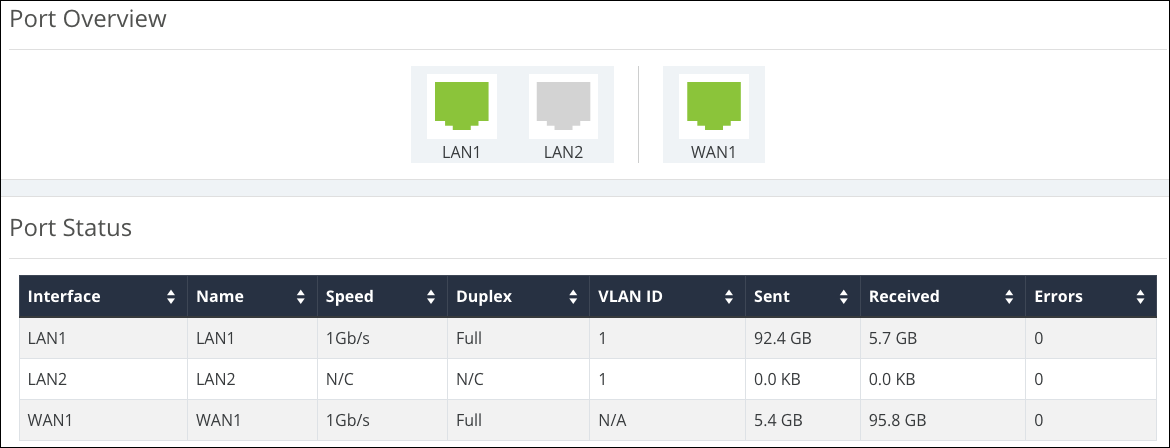Status
System
This page provides an overview of the router’s system information, port status, and WAN configuration.
System Information
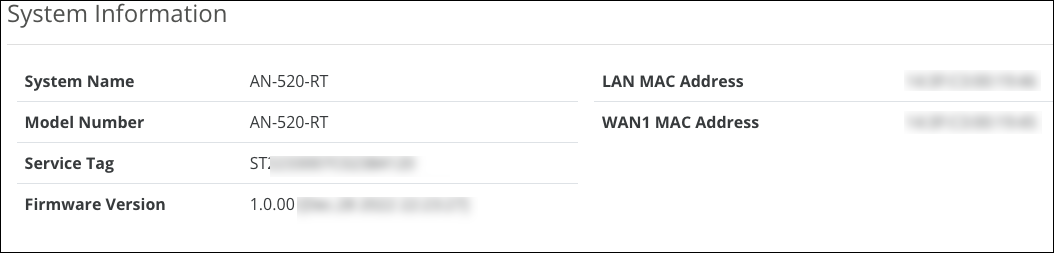
-
System Name - The DHCP hostname of the device, which is how the router appears in network scans. Configurable under Settings > System > System Name.
-
Model Number - The part number for the router (as shown on our website).
-
Service Tag - The internal tracking number used to track every Araknis Networks product. This is required to manually claim the device on OvrC.
-
Firmware Version - The version installed on the router. Use OvrC to check for possible updates.
-
WAN MAC Address - The unique Media Access Control (MAC) address for the WAN port.
-
LAN MAC Address - The MAC address that appears for the router’s entry on Local Area Network (LAN) scans. Use this MAC address when manually adding the router to OvrC.
Port Overview and Status
The Port Overview is color-coded based on its negotiated speed:
-
Gray — The port is not detecting a connection.
-
Red — The port is disabled.
-
Orange — The port detects a 10/100Mbps connection.
-
Green —The port detects a 1Gbps connection.
-
Blue — The port detects a 2.5Gbps connection.
The Port Status table provides detailed information for each port on its line. These can be configured under Settings > LAN > LAN Settings. Click the LAN port to configure it.
WAN Status
The WAN status tile(s) display current information about the status of the WAN interfaces. It updates in real time.
You can also Release the current WAN IP address to the DHCP pool and receive a new one or Renew the current WAN DHCP connection. The WAN IP address may or may not change.
Note: 520 series routers have a WAN1 and WAN2 tile if WAN2 has been configured.
The displayed fields are configurable under Settings > WAN.
-
IP Address — The WAN/Public IP address of the connection.
-
Subnet Mask — The subnet mask assigned to the WAN.
-
Default Gateway — The IP address of the WAN gateway.
-
DNS 1 — The primary domain name server (DNS) of the router.
-
DNS 2 — The secondary DNS of the router.
The maximum possible speed of the WAN port’s connection is displayed at the bottom.
Note: The connection speed detected is the maximum speed attainable on the connection. It does not mean that much data is passing through the connection.
Clients & Services
This page provides basic Firewall features and status reports of clients on the network, VPN tunnels, and ports being forwarded.
Firewall Status
Displays the status of configured Firewall settings. For a full list of configurable Firewall settings, go to Settings > Firewall.
-
SPI (Stateful Packet Inspection) — Inspects incoming and outgoing packets and their connection state. Enabled by default.
-
DoS (Denial of Service) — Prevents a denial-of-service attack, which attempts to make a network unavailable by flooding the network host with irrelevant traffic. Enabled by default.
-
Block WAN Request — Prevents the router from responding to ping requests on the WAN port, making your network seem invisible from the outside. Enabled by default.
-
Remote Management — Enable to configure a port to access the router remotely. The port must be configured under Settings > Firewall. Disabled by default.
Pro Tip: Use a VPN or OvrC WebConnect instead of Remote Management.
VPN Tunnel Status
This table provides the amount and type of VPN tunnels used on the router and how many VPN tunnels can be configured.
Note: The 220 series router does not support IPSec.
DHCP Clients and Status
The router presents tiles for the total number of clients connected to the network and separates them into DHCP clients that the router has assigned an IP address and the total number of static clients that have manually been assigned IP addresses.
The DHCP Status table shows how many networks have been configured on the router, the IP address range, the number of DHCP IPs used, how many IPs are still available, and the total number of IPs in the DHCP pool.
Note: The AN-220-RT supports a maximum of 1024 DHCP clients and 256 DHCP reservation entries. The AN-520-RT supports a maximum of 2048 DHCP clients and 256 DHCP reservation entries.
The Client Table provides an entire list of connected client devices and information about them. Use the Show filter to limit the table to DHCP or Static clients.
Note: Clients with a prohibitory icon ( ) in their row did not obtain an IP address from the DHCP server. These clients either had an IP address statically assigned to them or had an IP assigned to them before the DHCP server starting up, like if the router had been restarted.
) in their row did not obtain an IP address from the DHCP server. These clients either had an IP address statically assigned to them or had an IP assigned to them before the DHCP server starting up, like if the router had been restarted.
How to make a DHCP (MAC) Reservation
Click the Add Reservation button, then click Apply at the bottom of the page. To change the IP address of the reservation, go to Settings > LAN > DHCP Reservation Table.
Multiple reservations can be made at once.
Note: You can make DHCP reservations on the Router’s Details page in OvrC. Then use WebConnect to change the IP address for the reservation.
Port Forwarding table
This table shows the rules configured under Settings > Port Forwarding. If a port forwarding rule was added by UPnP the entry displays the amount of minutes left in its Lease Time column. Manually configured port forwarding rules display a dash as their lease time.
Caution: Port forwarding is not secure and should only be configured for specific situations. Use a VPN or OvrC WebConnect instead.
Ports
This page provides the connection status, type, and how much data has been sent and received on the LAN and WAN ports.
The Port Overview is color-coded based on its negotiated speed:
-
Gray — The port is not detecting a connection.
-
Red — The port is disabled.
-
Orange — The port detects a 10/100Mbps connection.
-
Green — The port detects a 1Gbps connection.
-
Blue —The port detects a 2.5Gbps connection.