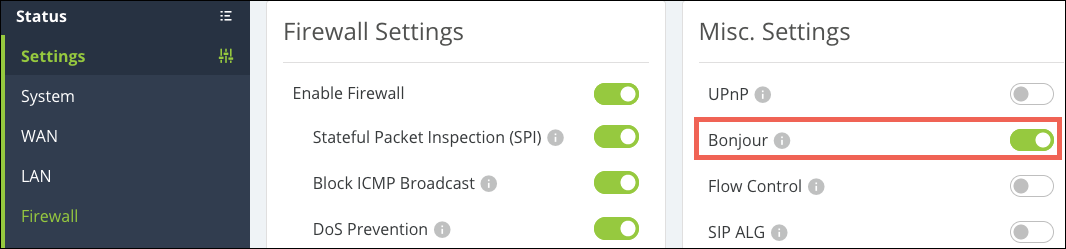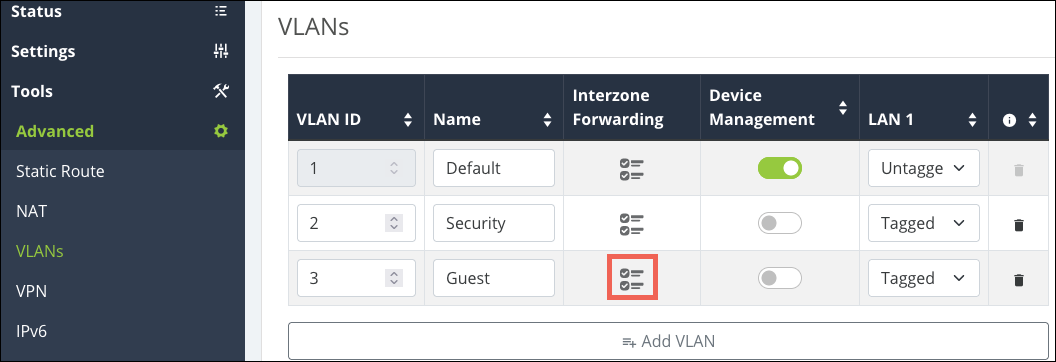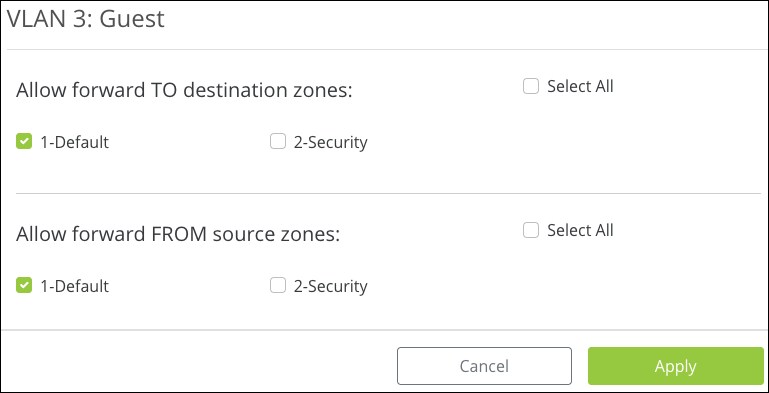Apple Airplay and Screen Mirroring Configuration for Araknis x20 Routers
Read this Apple support article for more information on Airplay and Screen Mirroring.
Requirements
-
Airplay (audio streaming) requires Bonjour to be enabled and InterZone forwarding (previously InterVLAN routing), if devices are across multiple VLANs.
-
Screen Mirroring requires Bonjour to be enabled.
How to enable Bonjour
How to enable InterZone Forwarding
Note: InterVLAN routing was changed to InterZone Forwarding in firmware v1.0.07+
-
Log in to the router's local interface.
-
Go to Advanced > VLANs.
-
Click the InterZone Forwarding icon next to the VLAN that needs to talk to others.
-
Select the VLAN(s) that need to communicate under the TO and FROM headers, then click Apply.
-
Click Apply on the VLANs page.
How Airplay and Screen Mirroring communicate over the network
Discovery Mechanism:
Screen Mirroring and Airplay rely on Bonjour/mDNS for device discovery. The Avahi reflector (what runs behind the Bonjour toggle in the router's UI) helps propagate these multicast DNS advertisements across VLANs, allowing devices on different VLANs to discover each other.
Data Transmission Path:
-
AirPlay (Audio Streaming): This requires a more consistent connection using specific ports and protocols (e.g., RTSP). The audio stream must be able to traverse between the VLANs, which requires InterZone Forwarding.
-
Screen Mirroring: Once the initial connection is established via Bonjour, the mirroring session may use direct peer-to-peer connections, often not requiring full InterZone Forwarding for the data stream.
Detailed explanation for Airplay
-
Initial Discovery: Similar to screen mirroring, the discovery phase uses Bonjour/mDNS, facilitated by the Avahi reflector.
-
Connection Establishment: After discovery, the Apple device attempts to establish a streaming session with the AirPlay-compatible device by connecting over specific ports (e.g., RTSP on port 554, and others on TCP/UDP ports).
-
Data Transfer: The audio data stream needs to travel from VLAN1 (where the Apple device is) to VLAN3 (where the Apple TV is). Without InterZone Forwarding, the Apple device cannot send the audio data packets to the AirPlay-compatible device.
Why InterZone Forwarding is Required for Audio Streaming:
-
Protocol Requirements: AirPlay audio streaming involves a more complex setup requiring reliable, bidirectional communication between the Apple device and Apple TV. This communication relies on specific ports and protocols that need to be routable between the VLANs.
-
Continuous Data Flow: Unlike screen mirroring, which might establish a direct link, AirPlay needs a continuous flow of data packets between the two devices. This flow must be maintained across the VLAN boundaries, necessitating InterZone Forwarding.
Detailed explanation for Screen Mirroring
-
Initial Discovery: Your Apple device discovers the Screen Mirroring-compatible device via Bonjour. The Avahi reflector allows mDNS packets to cross VLANs.
-
Connection Establishment: Once discovered, the Apple device and Screen Mirroring-compatible device may establish a direct peer-to-peer connection. This can use Wi-Fi Direct or Bluetooth for the initial handshake, potentially bypassing the need for InterZone Forwarding.
-
Data Transfer: The screen mirroring data may be sent directly, not requiring the same InterZone Forwarding as AirPlay.