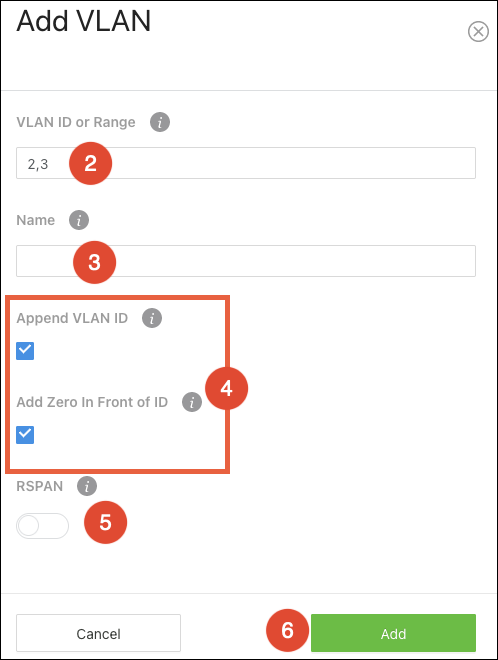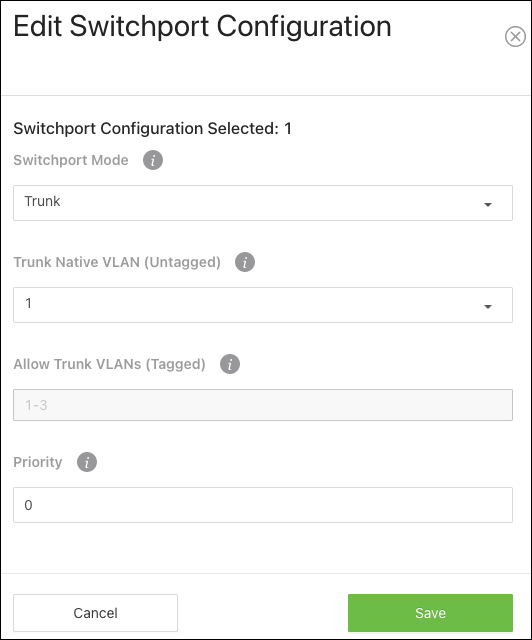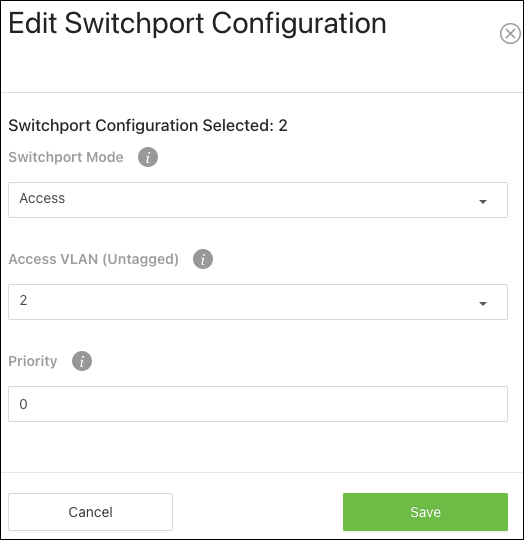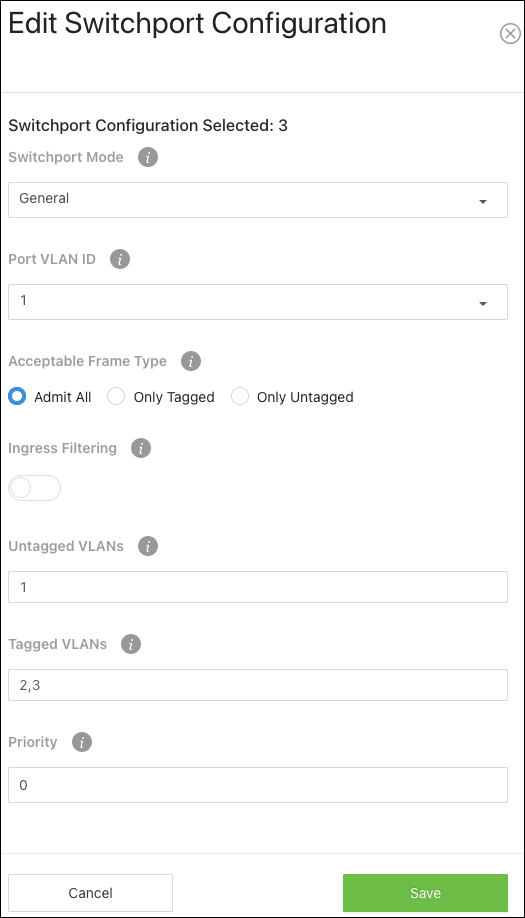How to configure VLANs on AN-920 switches
Configure the VLANs in the router first:
Then, log in to the switch's local user interface and navigate to Settings > Ports > VLANs. Stay on the Database tab.
To add a VLAN(s) to the switch:
-
Click the Options(
 ) button, then click Add.
) button, then click Add. -
Enter the VLAN ID, within the range of 2-4093. Use "-" between numbers to indicate a range. Use "," to enter multiple VLAN IDs not adjacent to each other.
-
You can enter a meaningful Name for the VLAN or leave the field blank.
-
Append and/or Add Zeros in front of the VLAN ID. This allows the switch to quickly create identifiers if you’re adding multiple VLANs at once.
-
Append VLAN ID — Checking this appends the VLAN ID after the name. For example, VLAN -> VLAN2.
-
Add Zero in Front of ID — Checking this adds zeroes in front of the VLAN ID, up to a total of 4 digits. For example, VLAN2 -> VLAN0002, VLAN123 -> VLAN0123. This only works when Append VLAN ID is selected.
-
Go to the Switchport Configuration tab.
Simple configuration
To quickly configure a port(s) for VLANs, set the Switchport Mode to Trunk or Access.
Selecting Trunk automatically allows all the VLAN IDs configured in the switch to pass through the port. Connections to other switches are typically trunk ports.
Selecting Access requires you to select a single VLAN ID as the Access VLAN (Untagged). This means that only packets tagged with the selected VLAN ID can pass through this switchport.
Complex configuration
If the port must pass multiple VLANs but not all, select General as the switchport mode.
Configurable settings include:
-
Port VLAN ID(PVID) — Select the VLAN ID assigned to untagged, or priority tagged frames received on this port.
-
Acceptable Frame Type — Tell the port how to handle traffic with tagged frames. All tagged VLAN frames are forwarded in accordance with the IEEE 802.1Q VLAN standard. Options include:
-
Admit All — The port accepts priority tagged and untagged frames and assigns them the value of the PVID assigned to the interface.
-
Only Tagged — The port discards any untagged or priority tagged frames it receives.
-
Only Untagged — The port discards any tagged frames it receives.
-
-
Ingress Filtering — Enable to discard tagged frames that aren’t members of the VLAN ID assigned to the port. Leave this feature disabled to accept all tagged frames.
-
Untagged VLANs — Enter a VLAN ID in the range 1 to 4093. Use '-' to specify a range and ',' to separate VLAN IDs or VLAN ranges in the list.
-
Tagged VLANs — Enter a VLAN ID in the range 1 to 4093. Use '-' to specify a range and ',' to separate VLAN IDs or VLAN ranges in the list.