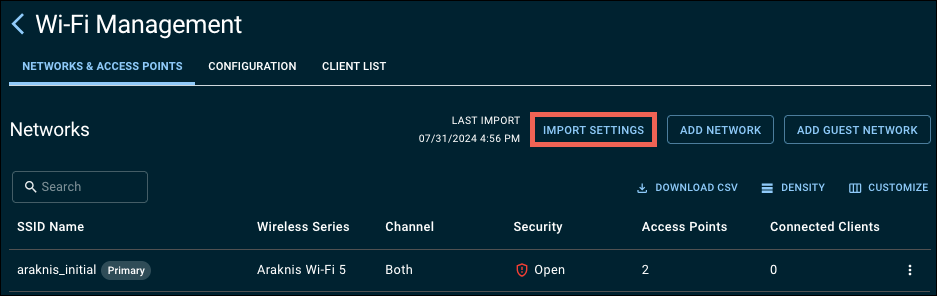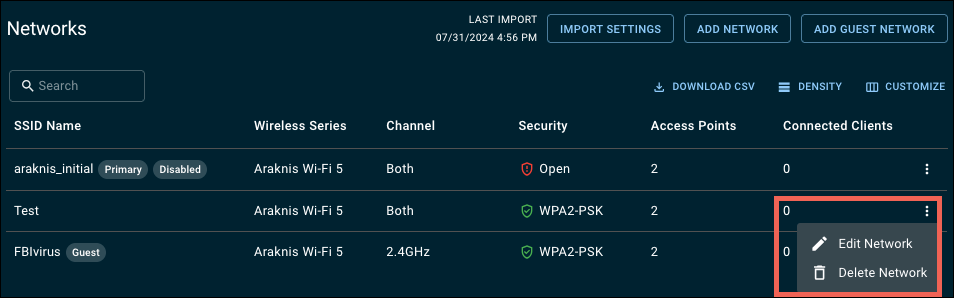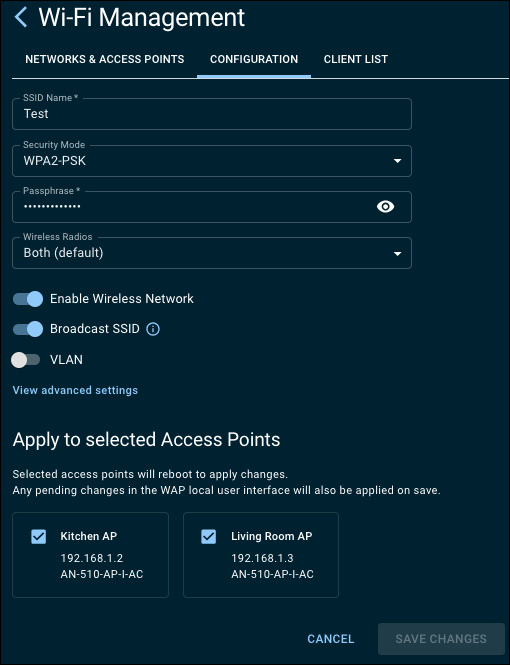OvrC Wi-Fi Management: Editing SSIDs
Caution: For Araknis and Pakedge networks, click the Import Settings button before making any changes. Failing to do so can result in OvrC overwriting changes made in the AP’s user interface.
-
In the row of the SSID you want to edit, click the three-dot icon and selecting Edit Network. You can also Delete the network from here.
Note: araknis_initial can be edited or disabled but cannot be deleted.
-
Edit an SSID Name.
-
If desired, select a Security Mode. The default is WPA-PSK2.
-
Edit a Passphrase.
-
Select the wireless radios for the SSID to be broadcast on.
-
By default, the Wireless Network is Enabled and being Broadcast. Use the toggles to turn them off.
-
To tag the SSID with a VLAN, toggle VLAN on and enter the VLAN ID.
-
Click View advanced settings to enable the following:
-
Client Isolation
-
Fast Roaming per SSID
-
Band Steering per SSID (Araknis and Pakedge only)
-
Neighbor Report (Access Networks only)
-
Wi-Fi 6
-
OFDM Only
Note: Wi-Fi 5 APs only see Client Isolation.
-
-
Select the access points to apply the SSID to.
-
Click Save Changes.
Learn more about OvrC Wi-Fi Management features: