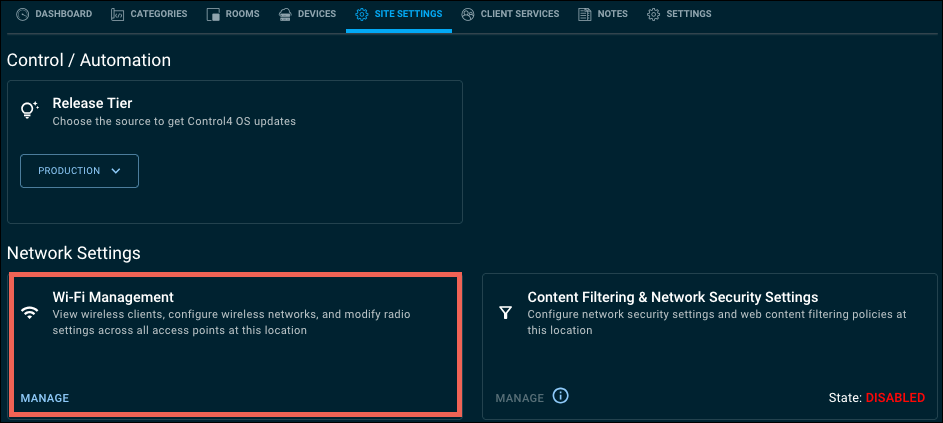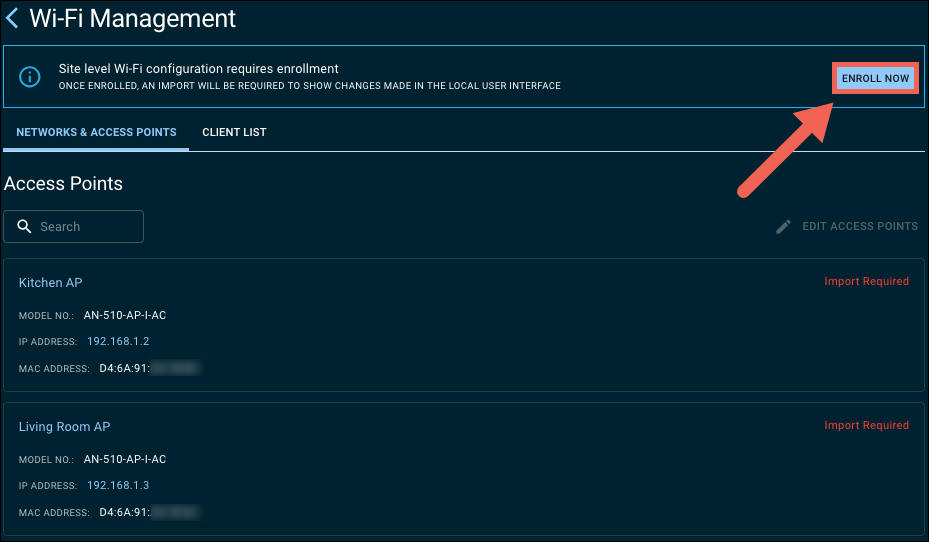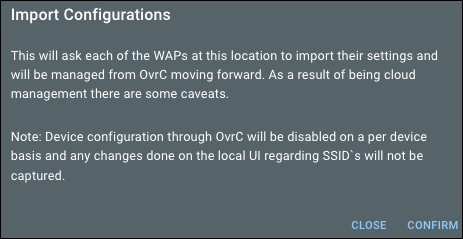Getting started with Araknis and Pakedge APs
-
Verify the APs are claimed on the customer's site. Read Adding devices if you need help with this process.
-
Select a Customerand go to the Site Settings tab, then Wi-Fi Management under Network Settings. Then click Manage.
-
The Wi-Fi Management page displays the Access Points claimed on the site. At the top of the page there's a banner informing you that you must enroll the APs in Wi-Fi Managment to import the APs displayed at the bottom of the page. Click Enroll Now.
-
Review the Import Configurations notice before clicking Confirm.
Note: APs enrolled in Wi-Fi Managment cannot be configured on a per device basis and any changes made in the AP's local UI are not captured.
-
Allow OvrC to import the AP configurations. When it's done, the page presents a Networks table with information about each configured SSID and lists more information about the wireless radio settings for each AP.