Troubleshooting
If a client is having problems, follow these basic troubleshooting steps. Each step is hotlinked to a detailed description. Note that each of these steps is made easier and faster if you are using OvrC.
Update the firmware
Always keep your firmware up to date. Firmware updates fix known security and performance issues. Firmware updates are most easily checked and applied through OvrC. Find out more at OvrC.com or on Tech Community. Otherwise, follow the update instructions on your device’s manual.
Caution: When updating a WB-800 device to firmware version 2.1.2.0, you must first ensure that each of the PDU’s outlets are set to Enabled. Then either (a) power cycle the entire WattBox PDU with its power button, or (b) or use the “Reset All” command in OvrC. If any outlets are Disabled before reboot, the firmware features related to OCP (over-current protection) will not take effect.
Reset over-current protection mode
Over-current Protection (OCP) is a feature of the WattBox 800 series that protects each outlet (and therefore the equipment connected to that outlet) from excessive current. OCP turns off an individual outlet in order to protect itself, appearing unresponsive.
You know that OCP is tripping if:
-
The total possible load of all devices connected to the PDU exceeds the power rating (for North America, this is 12A @ 120V, 1440 Watts), also called “constant OCP”.
-
An outlet with a high-inrush device such as an amplifier shuts off as the device powers up, also called “instantaneous OCP”.
When operating with the latest firmware, the PDU provides a warning banner in OvrC that notifies you that an OCP event has occurred.
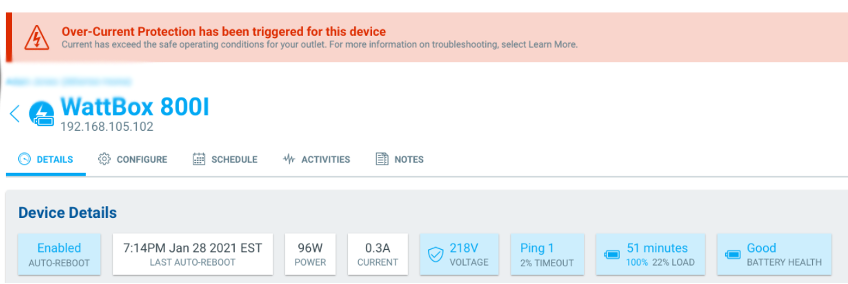
There is also a new “Learn More” link that explains OCP and ways to troubleshoot.
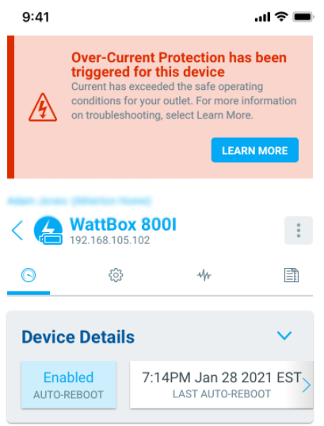
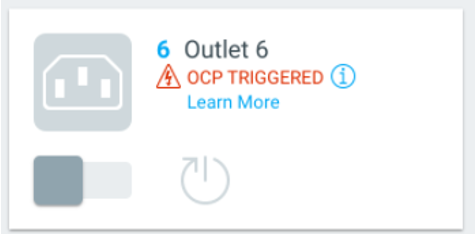
Ensure there are no daisy chains
Double-check to ensure that no one has plugged a multi-outlet power strip into the PDU.
Check that there are no new devices
If someone plugs a new device into your PDU, that’s a power draw that you hadn’t accounted for, and it might cause problems.
With 800-series PDUs, if you have labeled your outlets in OvrC, you can check power consumption with the metering data to see if it has changed (or to see if a formerly empty outlet is mysteriously drawing power).
You can also use OvrC to scan the network to see if there are any devices that you haven’t accounted for. Some of these might just be the neighbor kid’s cellphone that’s using the client’s Wi-Fi, but others might be that new sound system the client forgot to tell you about.
Check the outlet mode
Using OvrC, an outlet can be turned off or set to Disabled. To check the outlet mode, log in to OvrC, navigate to the location, and click the PDU.
Outlets that are off provide no power. In the Details tab, check that the outlet’s slider is to the right and colored blue. If the slider is to the left and gray, the outlet has been turned off and transmits no power. Click the slider to turn the outlet back on.
Outlets that are set to Disabled are no longer affected by OvrC commands, OvrC Connect commands, or the PDU's power button. They cannot be adjusted from their current state unless you go to the Configure tab, click Outlet Options, and choose either the Enabled or Network Device (Reset Only) mode.
Check the schedule
OvrC can set your WattBox PDU to shut off or reboot selected outlets at specified times. A forgotten scheduled event looks just like a major failure.
To check the schedule, log in to OvrC and navigate to your WattBox PDU. In the PDU's Schedule tab, check that there are no unwanted events in the calendar. If there are, edit or delete them.
Also check that the proper Time Zone is set.
Check the power load
If an outlet with a high-inrush device (such as an amplifier) shuts off as the amplifier powers up, it may be an overcurrent issue. First verify that the WattBox firmware is up to date. If the problem persists, move the device to a different outlet. If the issue follows the device, there is most likely an overcurrent issue with that device.
If all else fails, calculate the total power load How to determine the potential load.
Once any power issues have been cleared, if any outlets remain unresponsive, it’s possible that Reset over-current protection mode has been tripped.
Check for needed replacement
Like the brakes on your car, surge protection wears out.
PDUs are rated for how much surge they can withstand. This amount is rated in joules. Typically, PDUs divert their excess energy to metal oxide varistors (MOVs), which get degraded as they dissipate this energy. Thus, if you have a MOV rated to 1000 joules, it can withstand one 1000-joule hit, ten 100-joule hits, or 1000 tiny 1-joule hits before it fails.
Replace your PDUs periodically, because even small surges eventually grind down your protection. If you’re in a location that has frequent thunderstorms, replace your PDUs every 4–5 years. In locations with no thunderstorms and a stable power supply, you might be able to stretch this to 6–8 years.
How to tell if your MOVs are dead
If you have a surge and the AC power cuts out to all devices on a specific PDU, that shows that the PDU just shut down power transmission to save the gear. It must be replaced, even if the unit can be restarted (this happens in rare cases).
Also, most WattBox PDUs (300s, 700s, 800s) have an LED light labeled “Protected.” When this LED is green, that indicates that the MOVs are still operational. When this LED is off, that indicates that the MOVs have been used up; replace the PDU.