Creating a B-900 Video Wall
-
Scroll to the bottom of the MoIP System Management Page and click Add Video Wall.

-
Give the video wall a meaningful name.
-
Use the Layout dropdown to select the number of rows and Columns, up to 4˟4.
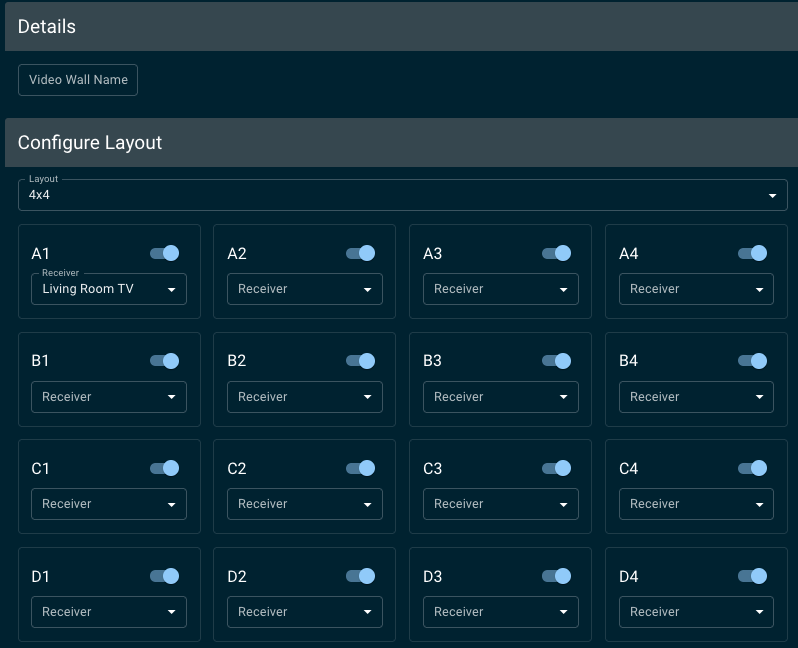
-
Enable Bezel Correction to adjust the video signal if you’re using displays with visible bezels. Use the guide to help you measure before entering the dimensions.
-
Click Save and the video wall appears at the bottom of the MoIP System Management Page. Click the Add button to another video wall.
Video Wall updated to Genlock
Firmware v.4.1.2.6 changes the Video Wall feature from Fast Switching to Genlock. This makes the source switching time for Video Walls longer, but there is lower latency in the frame delays. This resolves an issue with 1080i scaling in Video Walls.
With Fast Switching Video Wall, the frame sync was sometimes off because of a large frame delay between MoIP devices. Genlock uses the source transmitter to negotiate the format it’s sending to the Video Wall receivers for true scaling.